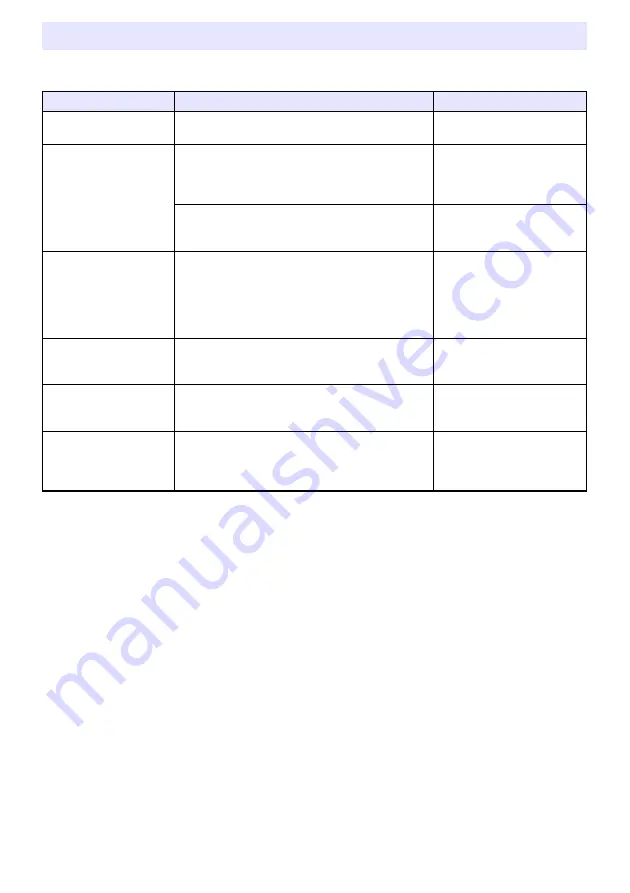
52
You can use a computer web browser to access the Projector Admin pages described below to view
information and settings, and to perform various operations.
Using the Projector Admin Pages
Use this page:
To do this:
Refer to:
System Status
View the projector’s firmware version and network
information (IP address, etc.)
“To display the system status”
(page 58)
Control Panel
Configure the network settings below.
Projector name, use/do not use a login code, show/
hide user name setting, enabled/disable IEEE
802.11n, channel width setting
“To configure Control Panel
page network settings” (page
59)
Operate the projector over a LAN.
“Remotely controlling the
Projector Over a LAN
Connection” (page 64)
Network Settings
Configure the network settings below.
IP address setting, enable/disable DHCP server
function, wireless LAN connection settings (enable/
disable Access Point Function, SSID settings,
security settings, etc.), settings for connection to an
external access point
“To configure Network
Settings page network
settings” (page 60)
Change Passwords
Change the password used when logging into
Projector Admin.
“To change the password for
logging in to the Projector
Admin pages” (page 62)
Initialize Settings
Return all Projector Admin settings to their initial
factory defaults.
“To initialize all settings on the
Projector Admin pages” (page
63)
Crestron Control
(XJ-M Series only)
For input of the information required for the projector
to connect to a Crestron controller.
“To input information for
connecting to a Crestron
controller (XJ-M Series Only)”
(page 63)
Summary of Contents for XJ-A147
Page 78: ...MA1405 A ...
















































