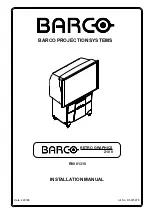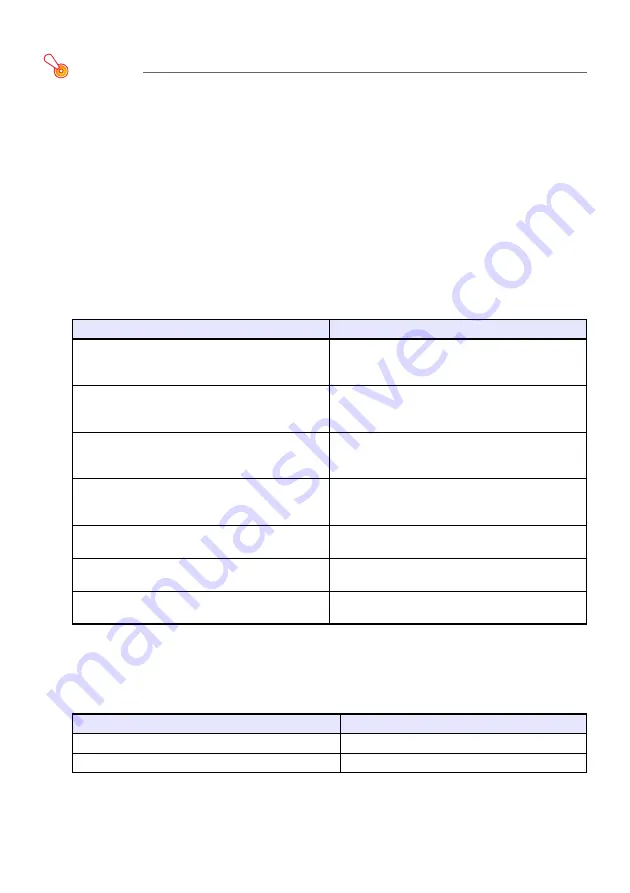
59
To configure Control Panel page network settings
Important!
z
Network settings on the “Control Panel” page are divided between two groups.
When performing the procedure below, you should configure settings only within a single
group and then apply them by clicking the applicable Apply button ([Apply1] for Group 1 or
[Apply2] for Group 2). Any changes you make in the group that does not match the Apply
button you click will not be applied.
1.
Referring to “Logging In to the Projector Admin Pages over a Wireless LAN
Connection” (page 53), log in to the Projector Admin pages.
2.
In the left pane, click “Control Panel”.
3.
On the “Control Panel” page that appears, configure the settings described in
the table below.
*
Projector standby power consumption depends on whether or not Remote On is enabled. For
information about power consumption in each standby state, see the “Setup Guide” that
comes with the projector.
4.
Reflect the changes you made on the “Control Panel” page on the projector.
z
After you press [Apply1] or [Apply2], a dialog box will appear telling you that you need to
restart the projector in order to reflect the settings.
Group 1 : Projector Name, Login Code
Group 2 : Show User Name, IEEE 802.11n (Wi-Fi), Channel Width
To do this:
Perform this operation:
Change the projector name
In the “Projector Name” box, input up to 16
single-byte characters (no symbols) for the projector
name.
Specify whether or not to require log in code input
when establishing a wireless LAN connection
In the “Login Code” area, click “Enable” (prompt for
login code input) or “Disable” (do not prompt for
login code input).
Specify whether to show or hide the user name of the
computer currently projecting on the projector over a
LAN
In the “Show User Name” area, click either “ON”
(show) or “Off” (hide).
Specify whether projector power can be turned on
via LAN while the projector is in standby (XJ-M Series
only)
In the “Remote On
*
” area, click “Enable” (enable
power on) or “Disable”.
Enable or disable PJLink connection authentication
(XJ-M Series only)
In the “PJLink Authentication” area, click “Enable” or
“Disable”.
Enable or disable wireless LAN standard
IEEE802.11n
In the “IEEE 802.11n (Wi-Fi)” area, click either
“Enable” or “Disable”.
Specify whether wireless LAN channel width should
be set automatically or should be fixed (20 MHz)
In the “Channel Width” area, click “20MHz” or
“Auto”.
To reflect the settings of these items:
Click this button:
Projector Name, Login Code
[Apply1]
Show User Name, IEEE 802.11n (Wi-Fi), Channel Width [Apply2]
Summary of Contents for XJ-A147
Page 78: ...MA1405 A ...