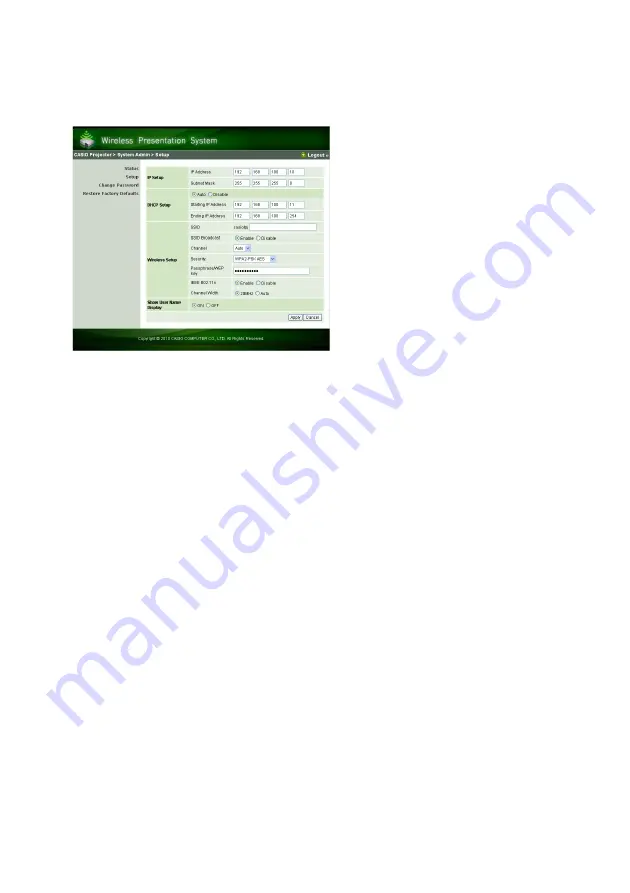
34
To configure projector network settings and wireless LAN connection settings
1.
Establish a wireless LAN connection between the projector and computer, and
log in to the projector’s System Admin screen from the projector.
2.
Click “Setup” to display the System Admin page Setup screen.
3.
Change a setting by entering a value or selecting an option.
For information about configuring wireless LAN security settings (SSID, security, passphrase/
WEP key), see “To configure security settings” (page 21).
For details about the meaning, settings range, and other information about the settings on the
“Setup” screen, see “System Admin Page Settings” (page 36).
4.
After everything is the way you want, click the [Apply] button.
This will apply the new settings.
If you changed the SSID, the connection between the projector and computer will be
terminated. If necessary, reconnect to the projector from the computer.
Summary of Contents for XJ-A135V SERIES
Page 45: ...MA1008 A ...












































