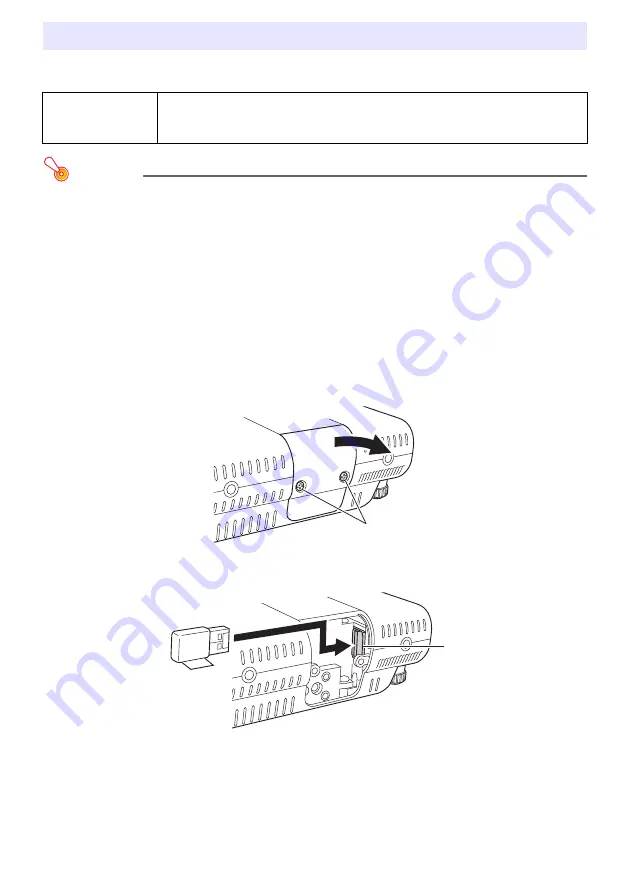
39
The projectors come with wireless adapters YW-3 (either built-in or supplied separately). You can
install and remove the wireless adapter as required.
Important!
Keep the wireless adapter in a safe place when it is not installed on the projector.
Never try to use the wireless adapter that comes with the projector with any other type of
device.
Never try to connect any other type of device to the special YW-3 port located under the
wireless adapter cover of the projector. Doing so can result in malfunction and other trouble
with the projector and/or connected device.
To install the wireless adapter on the projector
1.
Turn off the projector and unplug its power cord from the power outlet.
2.
Loosen the two screws
that secure the wireless adapter cover, and then pull
the top of the cover towards you to remove it.
3.
Plug the wireless adapter into the special YW-3 port
inside the cover.
4.
Replace the cover and secure it with the two screws.
Installing and Removing the Wireless Adapter
*
Caution
Keep the wireless adapter that comes with the projector out of the reach of
small children. Accidental swallowing of the product can interfere with proper
breathing and create a life-threatening situation.
1
2
Summary of Contents for XJ-A135V SERIES
Page 45: ...MA1008 A ...







































