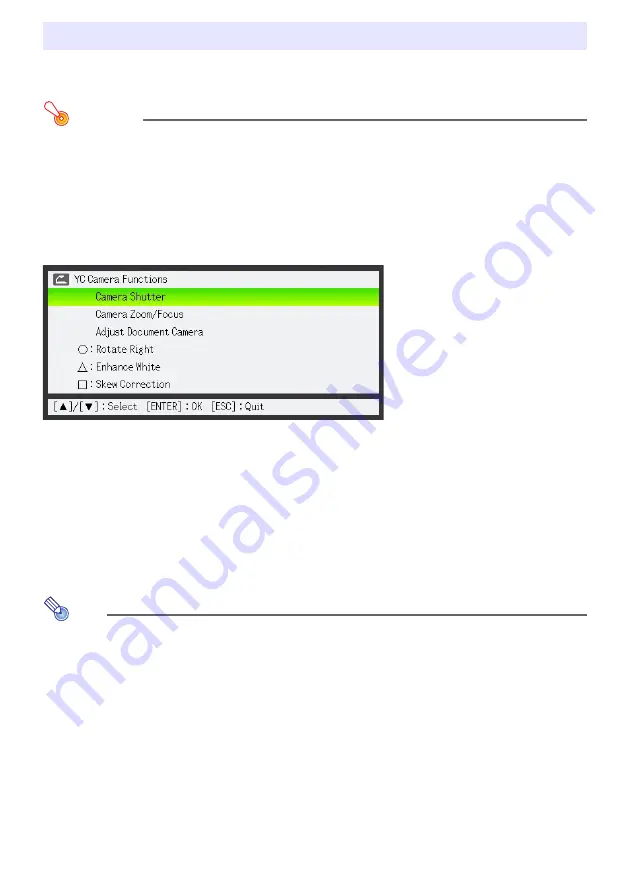
42
This section explains the various types of projection operations you can perform with the YC Camera
application and how to configure YC Camera application settings.
Important!
The procedures in this section assume that you have already connected the Document Camera
to the Data Projector as explained under “Connecting the Document Camera to the Data
Projector” (page 39), and that the Data Projector’s YC Camera application is running.
YC Camera Application Projection Operations
The operations in this section are performed using the YC Camera function menu, which appears
when you press the [FUNC] key while the YC Camera application is running.
Some operations can be performed using the remote controller’s [
O
], [
f
], and [
Z
] keys.
To release the document camera shutter manually
1.
Press the [FUNC] key to display the YC Camera application function menu.
The “Camera Shutter” item should be highlighted by default.
2.
Press the [ENTER] key to release the document camera shutter.
This will cause the image recorded with the document camera to be projected.
Note
While a rough monitor image or recorded image is projected, you can release the shutter
manually by pressing the [ENTER] key, without pressing the [FUNC] key.
YC Camera Application Operations
Summary of Contents for XJ-A135 Guide
Page 66: ...MA1004 C...
















































