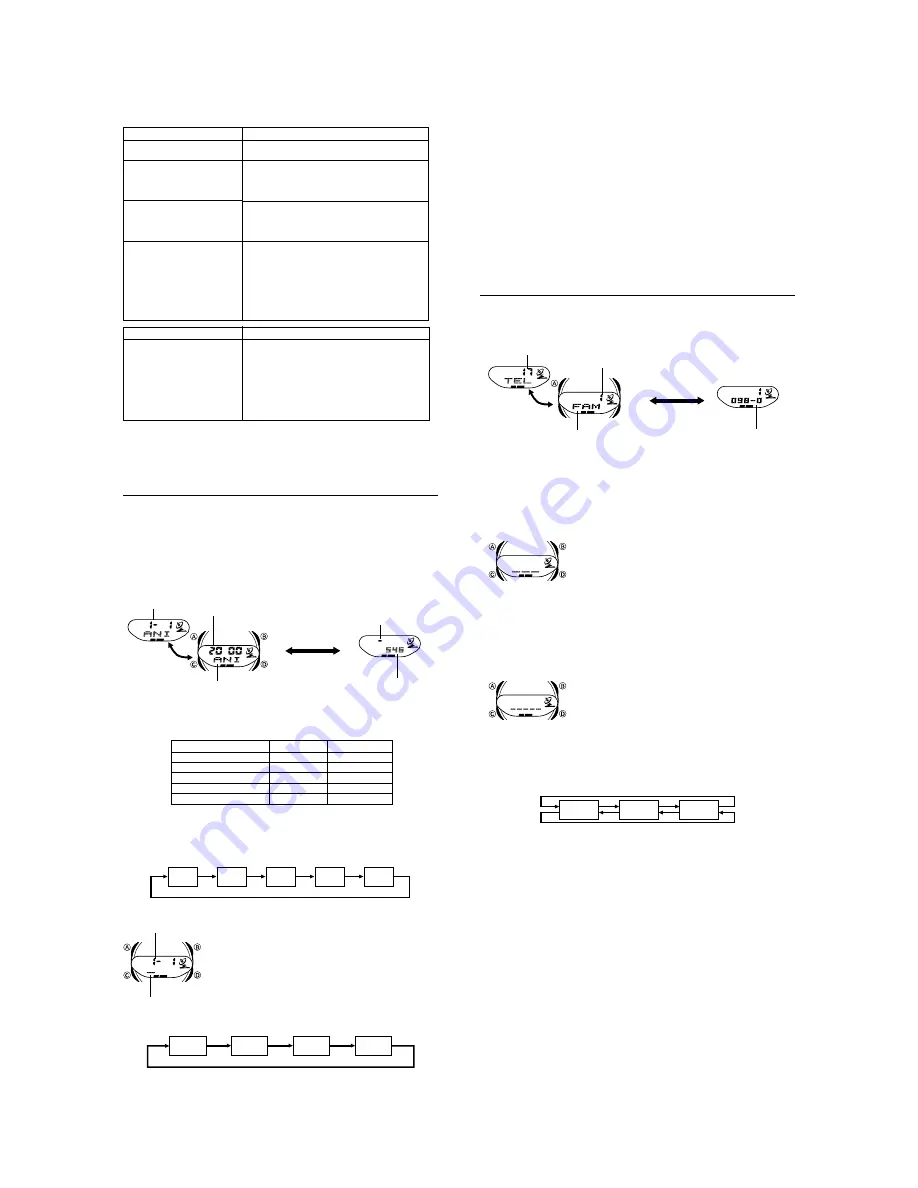
— 4 —
When you want to do this:
Move the hand setting a
long way back at high
speed
Perform this button operation:
·
While holding down
B
to move the hands
at high-speed, press
D
to lock the high-
speed hand movement.
·
Press any button when the hands are
close to the setting you want.
·
Hand movement stops automatically if the
hour hand makes one full (12-hour)
revolution.
When you want to do this:
Move the hand setting
back 20 seconds
Move the hand setting a
short way forward at high
speed
Move the hand setting a
short way back at high
speed
Move the hand setting a
long way forward at high
speed
Perform this button operation:
·
Press
B
.
·
Hold down
D
.
·
Release
D
when the hands reach the
setting you want.
·
Hold down
B
.
·
Release
B
when the hands reach the
setting you want.
·
While holding down
D
to move the hands
at high-speed, press
B
to lock the high-
speed hand movement.
·
Press any button when the hands are
close to the setting you want.
·
Hand movement stops automatically if the
hour hand makes one full (12-hour)
revolution.
4. Press
A
to exit the setting screen.
·
The minute hand will be adjusted slightly to match the seconds when you
exit the setting screen.
·
To return to the Timekeeping Mode, press
C
.
To recall Day Counter records
Enter the Day Counter Mode, and the Target Date/Text screen appears.
·
The Target Date/Text screen alternates between the target month and day,
and the target year.
Target Date/Text
Day Counter
Press
A
.
Target Month – Day
Target year
Text
Day counter
Minus sign
Day Counter
The Day Counter lets you count the number of days from the Timekeeping
Mode’s current date to a specific target date.
·
There are five Day Counter records, each of which can be set with its own
text and target date (year, month, day).
·
All of the operations in this section are performed in the Day Counter Mode,
which you enter by pressing
C
.
·
Press
D
to cycle through the Day Counter records as shown below.
DC1
DC3
DC4
DC5
DC2
To set a Day Counter record
1. In the Day Counter Mode, use
D
to scroll through
the Day Counter records until the one you want to
set is on the display.
2. Hold down
A
until the flashing cursor appears on
the display, which indicates the setting screen.
·
Pressing
B
and
D
at the same time causes the
message “CLEAR” to appear and clears the text
(if there is any already input), and sets the
current Timekeeping Mode date as the target
date.
ll
l
l
l l l l
l
l
Target Month – Day
Cursor
Text
Meaning
ANIV.
Anniversary
EVENT
Event
BIRTHDAY
Birthday
DC4
No setting
DC5
No setting
·
Your watch comes preset with the Day Counter text settings shown below.
You can use these as they are or change them to something else, if you want.
·
If there is no text assigned to a target date, the applicable day counter
number appears in place of the text.
·
A minus sign (
x
) in the upper left corner of the display indicates that the
target date comes before the current date. No sign indicates the target date is
after the current date.
Day Counter Number
DC1
DC2
DC3
DC4
DC5
3. Press
C
to move the flashing in the sequence shown below to select other
settings.
Month
Year
Day
Text
·
There are eight spaces in the text, so you have to press
C
eight times to
move to the Year setting.
·
When the Year setting is selected, the cursor changes for a four-digit target
year.
·
Your watch comes preset with three Telememo records with the names
“FAMILY”, “HOME”, and “OFFICE” without any phone numbers. You can
change or delete these records if you want.
·
See “Character List” at the back of this manual for details on how the watch
sorts records.
·
All of the operations in this section are performed in the Telememo Mode,
which you enter by pressing
C
.
To create a new Telememo record
1. In the Telememo Mode, press
D
until a record
showing “– – –” (indicating the new record input
screen) appears.
·
If the message “FULL” appears on the display, it
means that memory is full. To store another
record, you will first have to delete some of the
records stored in memory.
2. Hold down
A
until the flashing cursor (
_
) appears on the display, which
indicates the setting screen.
Telememo
Telememo lets you store up to 20 records, each containing name and
telephone number data. Records are automatically sorted based on the
characters of the name. You can recall records by scrolling through them on the
display.
Memory Number/Name
Telephone Number
Press
A
.
Remaining memory
Memory number
Name
Telephone number
6. When the character you want is at the cursor position, press
C
to move the
cursor to the right.
7. Repeat steps 5 and 6 until you complete number input.
·
You can input up to 12 digits for the number.
·
The number initially contains all hyphens. You can leave the hyphens or
replace them with numbers or spaces.
8. Press
A
to store your data and return to the Telememo record screen
(without the cursor).
·
When you press
A
, the message “SORT” appears on the display for a few
seconds. After the sort operation is complete, the watch returns to the
Telememo record screen (without the cursor).
·
The display can show only three characters at a time, so longer text scrolls
continuously from right to left.
0
to
9
–
(space)
Press
D
.
Press
B
.
3. Input a name.
·
When inputting the name, use
B
and
D
to cycle through characters at
the current cursor location, and
C
to move the cursor to the right. See
“Inputting Text”.
·
You can input up to eight characters for the name.
4. After you input the name, press
C
as many times
as necessary to display the number input screen.
·
You can input up to eight characters for the name.
When the cursor is located at the eighth space of
the name, moving the cursor to the right causes it
to jump to the first digit of the number. When the
cursor is at the 12th digit of the number, moving it
to the right (by pressing
C
) causes it to jump to
the first character in the name.
5. Input a telephone number.
·
Use
B
and
D
to change the character (hyphen, number, or space) at the
cursor position. The character changes in the following sequence.
ll
l
l
l l l l
l
4. When the setting you want to change is selected, use
B
and
D
to change
it.
·
Selecting the text causes the text input cursor to appear.
·
When inputting text, use
B
and
D
to cycle through characters at the
current cursor location, and
C
to move the cursor to the right. See
“Inputting Text”.
·
While the year, month, or day setting is flashing, use
D
(+) and
B
(–) to
change the setting.
·
You can set a target date in the range of January 1, 1940 to December
31, 2039.
5. Press
A
to exit the setting screen.
Note
·
Use the above procedure to edit Day Counter records, too.
·
The display can show only three characters at a time, so longer text scrolls
continuously from right to left.
To recall Telememo records
In the Telememo Mode, press
D
(+) to scroll through Telememo records on
the display.
·
Only the memory number and name of each Telememo record appear on the
display as you scroll through Telememo records.
·
Pressing
A
while the memory number/name screen is on the display
changes to the telephone number screen for that record.
·
The display can show only five digits of the telephone number at a time, so
longer numbers scroll continuously from right to left.
















