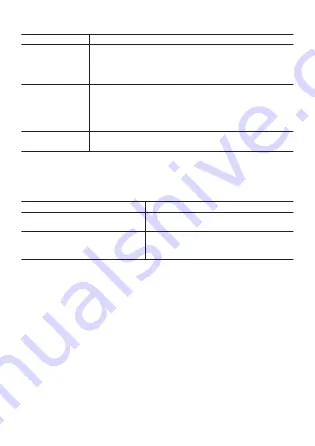
Basic TOOL Operations
To do this:
Perform this operation:
Change the
TOOL function
●
While the TOOL app is running, press the TOOL
button or MAP button.
●
While the TOOL app is running, swipe the touch
screen from top to bottom, or from bottom to top.
Switch between
the two color
screens (
A
and
B
) (See “
”.)
To switch from screen
A
to screen
B
, swipe the touch
screen from right to left. To switch from screen
B
to
screen
A
, swipe the touch screen from left to right.
Change TOOL
app settings
Common Outdoor Function Settings
TOOL App Color Display and Monochrome Display
You can switch the TOOL app screen between color display and
monochrome display. Outdoors in bright sunlight, the monochrome display
provides better readability than the color display.
To do this:
Perform this operation:
Switch from the color display to
the monochrome display
Hold down the TOOL button or MAP
button for about three seconds.
Switch from the monochrome
display to the color display
Hold down the TOOL button or MAP
button for about three seconds or tap
the touch screen.
Note
●
While the TOOL app is running, it will shut down automatically after about
one minute of non-use.
●
“My Graph”
TOOL app function cannot be displayed under the watch’s initial
default settings. For information about the operation required to display My
Graph, see “
EN-34






























