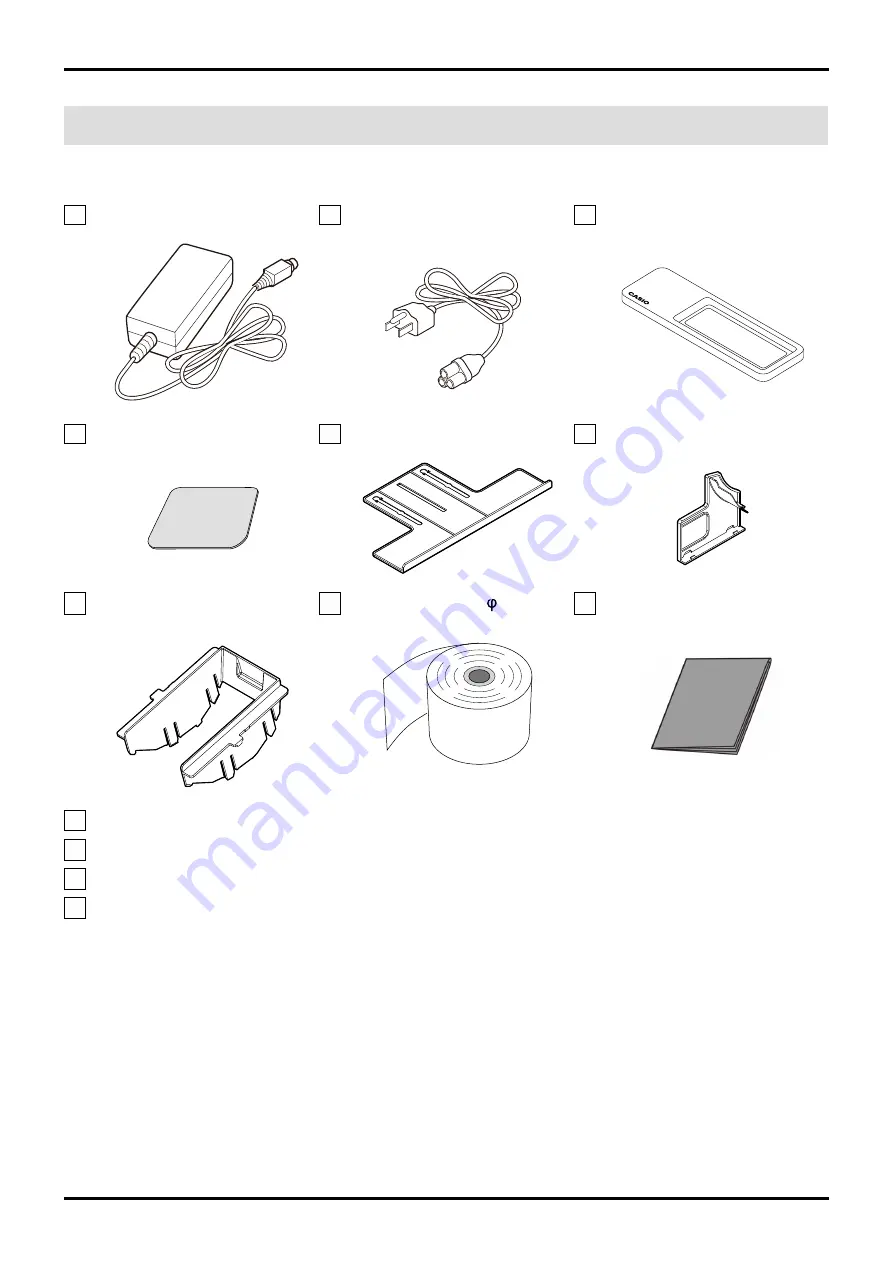
V-R200 Installation Manual
– 4 –
II. Installing the Product
1. Checking the accessories
AC adaptor
Power cord (US only)
Multi-purpose tray
Magnetic plate
Pop tray
Tilt switch cover
Spacer
Paper roll of 80 mm ( 30)
Dust cover
(For paper roll of 58 mm)
Connector cover fastening screw
User's Manual
Warranty (US only)
WEEE Caution sheet (EU only)








































