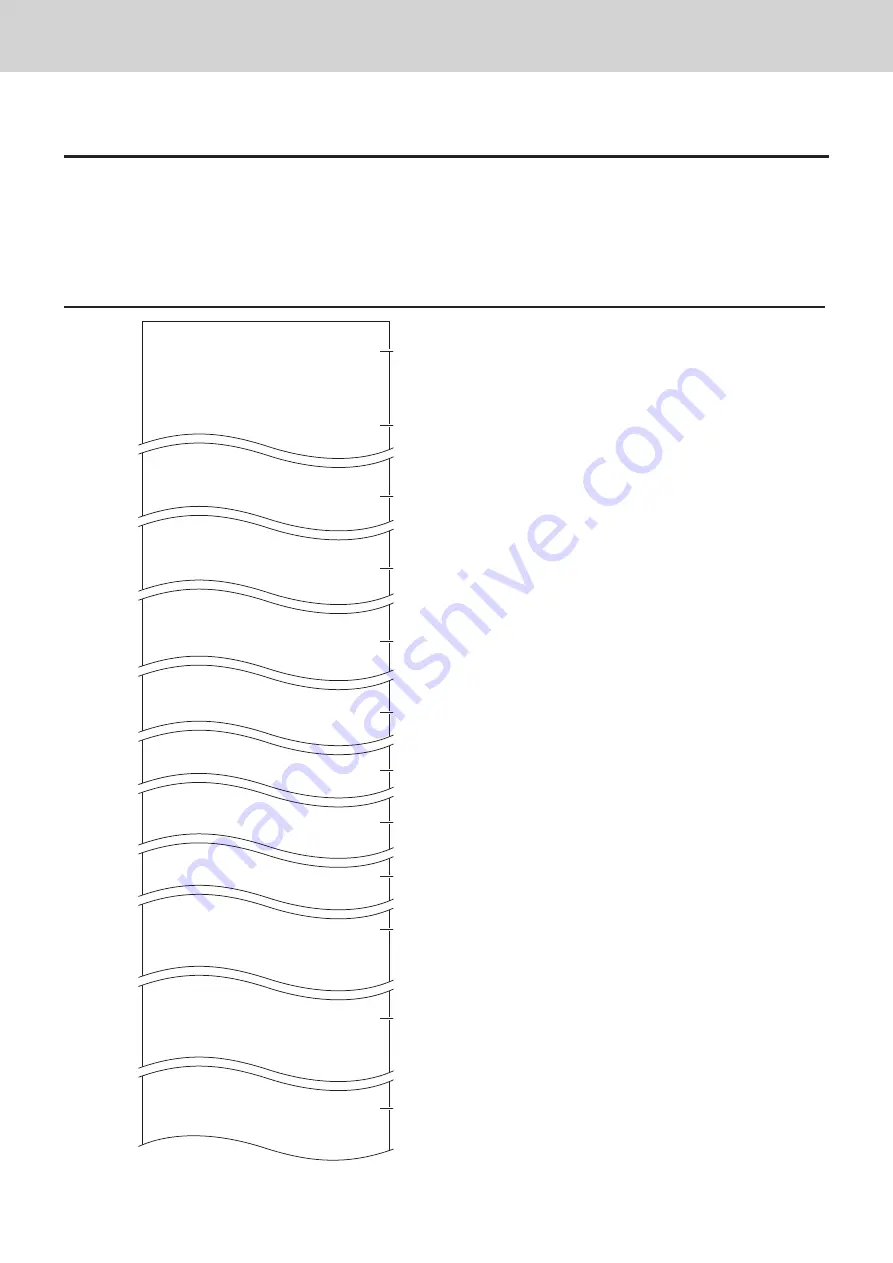
E-122
Advanced programmings and registrations
To print programmed characters (except PLUs)
Step
1
Turn the Mode switch to PGM position and select [System Setting] then press
F
key.
2
Enter
2
and press
o
key.
3
Press
o
key again. The printer starts to print preset data.
Printout
P02 ....................
GROSS
0001−
01
NET
0002
−
01
CAID
0003
−
01
CATL
0004
−
01
0005
−
01
CASH
0001
−
02
CHECK
0002
−
02
PD
0003
−
02
0004
−
02
DEPT001 0001
−
05
DEPT002 0002
−
05
DEPT03 0003
−
05
0004
−
05
GROUP01 0001
−
06
GROUP02 0002
−
06
GROUP03 0003
−
06
0004
−
06
C01
0001
−
07
C02
0002
−
07
C03
0003
−
07
0004
−
07
GT 0001
−
20
• @No/ ** /
0001
−
23
NoCT @LB *QT
0002−
23
X BUSY
0003−
23
FIX
0001
−
24
TRANS
0002
−
24
PLU
0003
−
24
0004
−
24
DAILY X
0001−
29
PERIODIC 1X
0002
−
29
PERIODIC 2X
0003
−
29
0004
−
29
0001
−
32
YOUR RECEIPT
0002
−
32
THANK
YOU
0001
−
39
CHARACTER RECALL********
****************
0002
−
39
5
4
3
2
1
6
7
9
8
10
11
12
1: Program read symbol
2: Fix total character
3: Transaction key character
4: Department character
5: Group character
6: Clerk character
7: GT character
8: Special character
9: Report header character
10: Batch X/Z character
11: Receipt message
12: Text recall character












































