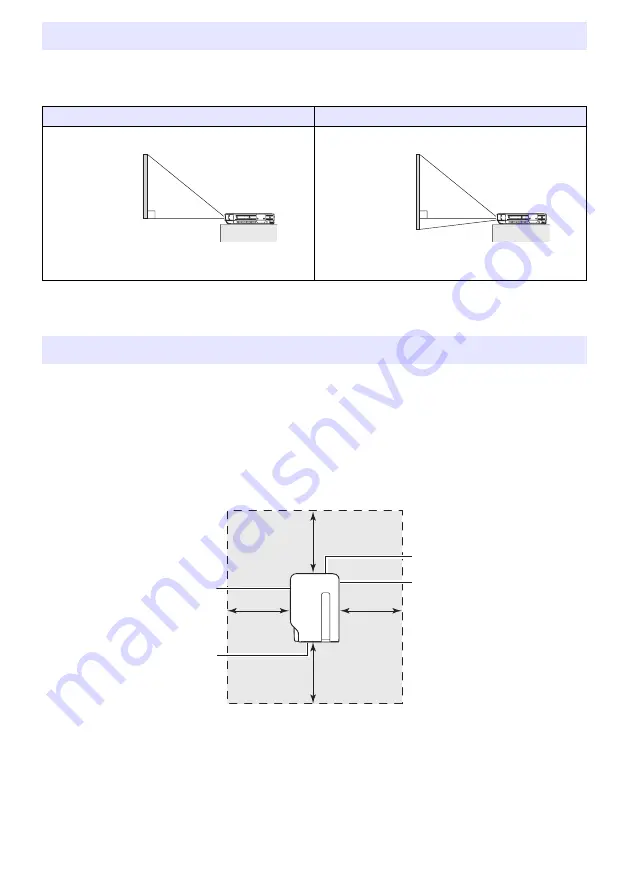
10
Locate the projector on a desk, table, or stand that is firm and level. Make sure that you allow
sufficient space around the sides and back of the projector for proper ventilation. The following
illustrations show how the projector should be oriented for optimum projection relative to the screen.
z
The projector can be configured for projection from the back of a screen. For details, see
“Projection Mode” (page 37) under “Screen Settings Main Menu”.
z
Use a conveniently located power outlet that you can reach easily when you need to unplug the
projector.
z
Do not allow any objects to be within the area indicated by the dashed line below, which is an area
within 30cm (11.8 inches) of the projector. Keep all obstacles and other objects at least 30cm away
from the projector’s vents.
z
Airflow from air conditioning equipment can blow the heat being exhausted from the area around
the projector’s lens in a way that causes heat ripples to appear in the projected image. If this
happens, adjust the airflow of the air conditioning equipment or move the projector.
Setting Up the Projector
XJ-A141/XJ-A146
XJ-A241/XJ-A246/XJ-A251/XJ-A256
Make sure the projector is at a right angle to the screen.
Position the projector so the lens side is at the edge of the table,
etc.
Setup Precautions
Screen
Screen
Intake vents
Exhaust vents
30cm
(11.8 inches)
Intake vents
Intake vents
Summary of Contents for SLIM XJ-A141
Page 58: ...MA1111 A ...











































