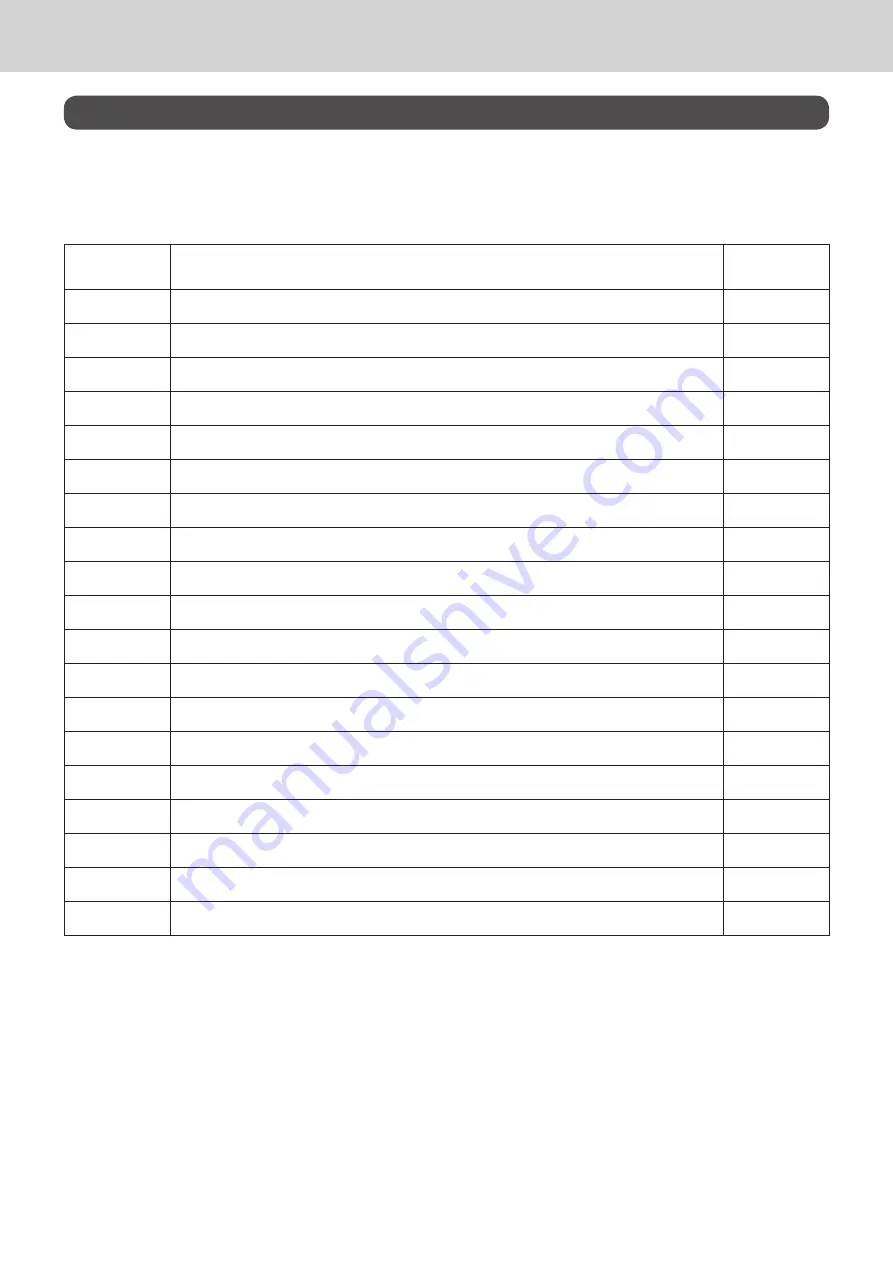
E-68
Advanced programmings and registrations
Advanced programmings
This section explains how you can program detail settings of the register such as setting register’s spe
-
cific number, whether to reset consecutive number on the receipt after a Reset (Z) report or not, whether
to print taxable amounts on receipts or not, etc.
The following table lists what can be programmed in this settings.
Set code
Settings
No. of digit to
be set
02
Cash register’s unit number
4
03
whether to reset consecutive number after Reset (Z) report or not
8
04
Tax and rounding system
10
05
Receipt printing selections
10
06
Calculation and operation methods
10
08
Fixed total print control
10
10
Print control of taxable amount
10
14
Currency exchange
8
15
Printing methods of sales reports
10
16
Printing methods of grand total
7
17
Date/time printing on journals/receipts
4
19
Double height character printing on receipts
7
21
Printing methods of messages
10
25
Entry restriction
1
27
Clerk operation selections
9
28
Euro 1
10
29
Euro 2
10
30
Receipt message/Compressed journal print selection
5
34
Backlight on/off selection
4







































