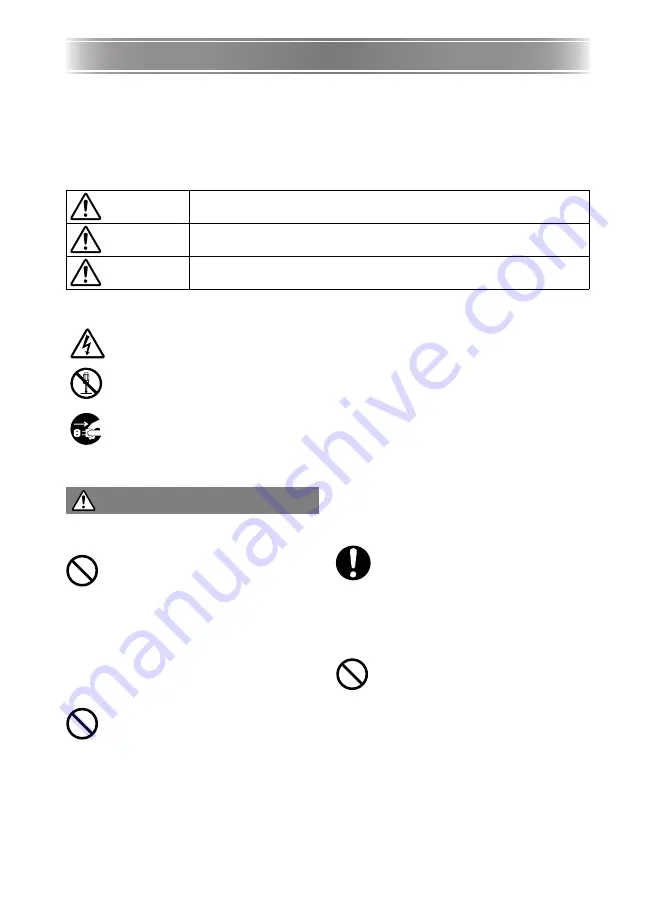
E-2
Safety Precautions
Thank you for selecting this CASIO product. Be sure to read these “Safety Precautions” before
trying to use it. After reading this User’s Guide, keep it in a safe place for future reference.
About safety symbols
Various symbols are used in this User’s Guide and on the product itself to ensure safe use,
and to protect you and others against the risk of injury and against material damage. The
meaning of each of the symbols is explained below.
Icon Examples
Precautions During Use
●
Smoke, odor, heat, loud noise,
and other abnormalities
Should you ever notice smoke, strange
odor, or loud noise being emitted by
the projector, or any other abnormality,
immediately stop using the projector.
Continued use creates the risk of fire and
electric shock. Immediately perform the
following steps.
1.
Unplug the projector.
2.
Contact your original dealer or authorized
CASIO service center.
●
Malfunction
Immediately stop using the projector if
the screen appears abnormal, or if
any other abnormal operation occurs
even though you are operating the
projector correctly. Continued use
creates the risk of fire and electric
shock. Immediately perform the
following steps.
1.
Turn off the projector.
2.
Unplug the projector.
3.
Contact your original dealer or authorized
CASIO service center.
●
Power cord
Misuse of the power cord creates the
risk of fire and electric shock.
Make sure that you always observe
the following precautions.
• Make sure that you use a power source with
the same voltage as that specified for the
projector.
• Do not overload a power outlet with too
many devices.
A damaged power cord creates the
risk of fire and electric shock.
Make sure that you always observe
the following precautions.
• Never place heavy objects on the power
cord and never expose it to heat.
• Make sure the power cord is not pinched
between the wall and the rack or table
where the projector is located, and never
cover the power cord with a cushion or
other object.
• Never try to modify the power cord, allow it
to become damaged, or subject it to
excessive bending.
• Do not twist the power cord or pull on it.
Danger
This symbol indicates information that, if ignored or applied incorrectly,
creates the risk of death or serious personal injury.
Warning
This symbol indicates information that, if ignored or applied incorrectly,
could possibly create the risk of death or serious personal injury.
Caution
This symbol indicates information that, if ignored or applied incorrectly,
could possibly create the risk of personal injury or material damage.
A triangle indicates a situation against which you need to exercise caution. The
example shown here indicates you should take precaution against electric shock.
A circle with a line through it indicates information about an action that you should
not perform. The specific action is indicated by the figure inside the circle. The
example shown here means disassembly is prohibited.
A black circle indicates information about an action that you must perform. The
specific action is indicated by the figure inside the circle. The example shown here
indicates you must unplug the power cord from the power outlet.
Warning



































