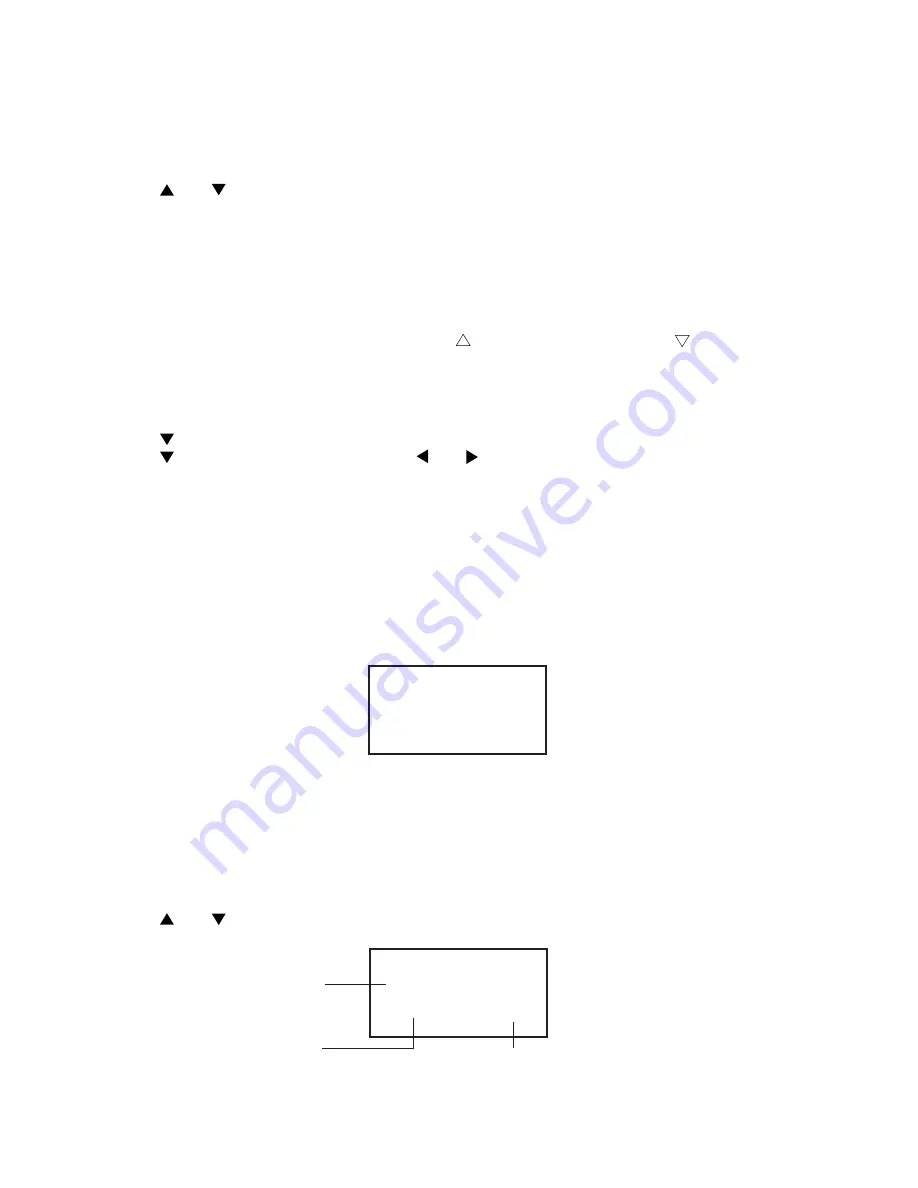
— 4 —
Using FUNCTION key
Use this key to access special functions and to perform other functions not marked on the keys. Use the
following sequence to access such functions.
1. Press FUNCTION.
2. Use
and
to move the highlighting to the function you want.
3. Press EXE to execute the function.
4. If another function menu appears, repeat step 2 and 3.
• To return to the previous display, press FUNCTION.
• To clear a displayed function menu, press AC.
To adjust the display contrast
1. Display the main menu screen.
2. To make the figures on the display darker, press
. To make them lighter, press
.
To switch the key input tone on and off
1. Press TIME/ALARM to enter the Alarm Mode.
2. Press FUNCTION.
3. Use
to select “Sound”, and then press EXE.
4. Use
to select “Key Tone”, and then use
and
to switch it on and off.
5. Press EXE to complete the setting operation.
About the “Check time!” display
When the message “Check time!” appears on the display, pressing any key displays the current time setting.
Check to make sure that the setting is correct before performing any other operation.
Low Battery Warning
A low battery warning protects against loss and corruption of data stored in memory due to weak battery power.
Replace the main battery immediately if the following display appears.
Main Battery
Getting Weak!
Replace it!
• Whenever the above display appears, only the OFF key is operational. Power switches off automatically
approximately 30 seconds after the low battery warning message appears.
Memory Capacity Screen
To display the memory capacity
1. While the main menu is displayed, or any time you are in the Telephone Directory, Schedule, Data Memo
or Spell Check/Hyphenation Mode, press FUNCTION.
2. Use
and
to select “Memory Capacity” and then press EXE.
Memory Capacity
Free 25526
Used 1488 %
Remaining memory
(Unit: bytes)
Memory used
Memory used
(Unit: bytes)
5




















