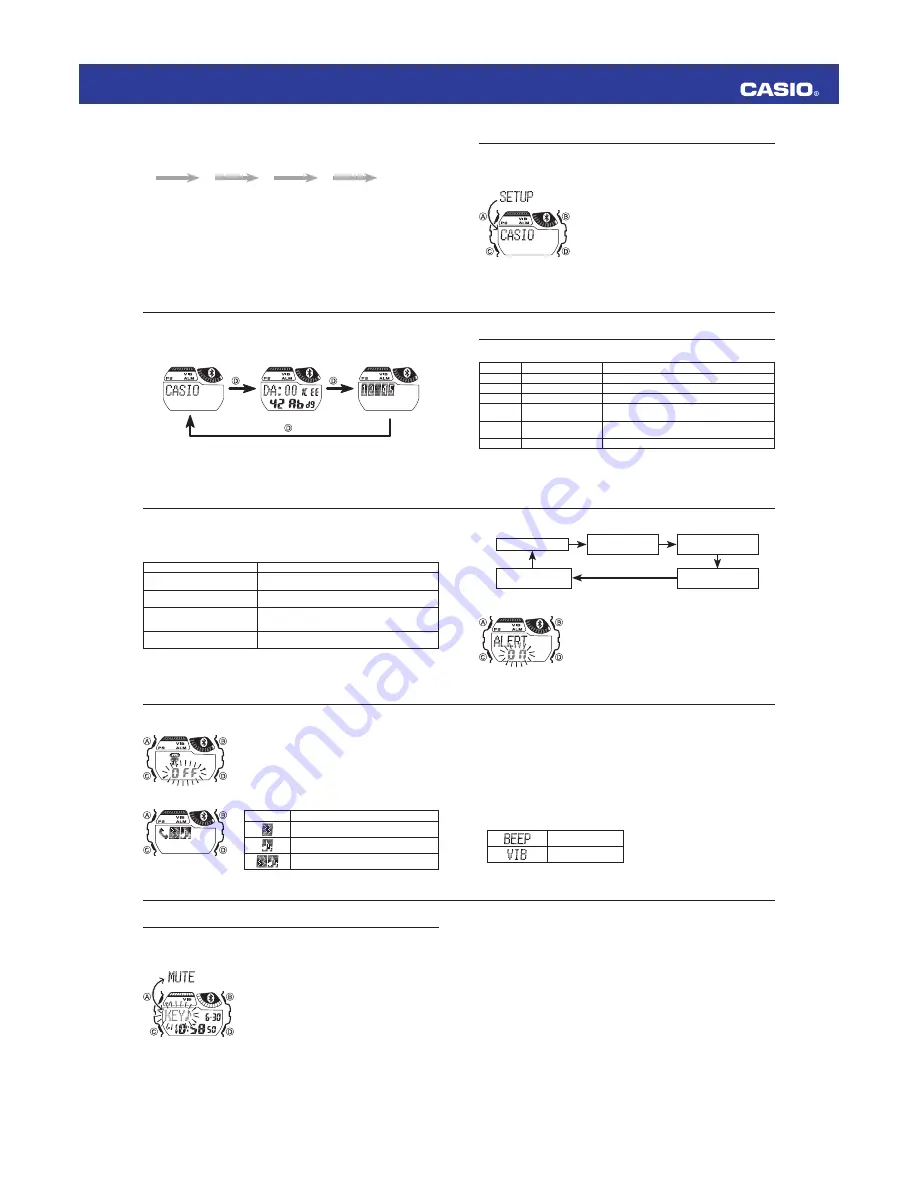
Operation Guide 3210
E-49
Note
Even if you turn off the button operation tone, the alarm, hourly time signal, and time
up alarm will continue to sound.
E-48
Button Operation Tone
You can use the procedure below to turn the tone that sounds when you press a
button on or off.
Turning the Button Operation Tone On or Off
In the Timekeeping Mode, hold down
1.
A
for about
two seconds until the time zone area setting screen
appears.
Press
2.
C
nine times to display the button operation
tone setting screen.
The screen will show either [KEY
x
ƈ
] (on) or [MUTE]
(off).
Press
3.
D
to toggle the button operation tone setting
between [KEY
ƈ
] (on) and [MUTE] (off).
[MUTE] is displayed when the button operation tone
x
setting is [MUTE] (off).
To return to the Timekeeping Mode, press
4.
A
.
E-47
If you want to select the alert method for incoming mail next, press
2.
C
.
If you want to exit the setting operation, press
x
A
.
Selecting the Alert Method for Incoming Mail
As with the incoming call alert method, use
1.
D
to select the alert method.
If you want to select the alert method for other incoming info next, press
2.
C
.
If you want to exit the setting operation, press
x
A
.
Selecting the Alert Method for Other Incoming Info
As with the incoming call alert method, use
1.
D
to select the alert method.
If you want to specify the alarm/timer alert method next, press
2.
C
.
If you want to exit the setting operation, press
x
A
.
Selecting the Alarm/Timer Alert Method
Use
1.
D
to select the alert method.
: Beeper alert
: Vibration alert
After all the settings are the way you want, press
2.
A
to exit the setting screen.
Pressing
x
C
instead of
A
displays the alert on/off setting screen.
E-46
Turning Alert Animation On or Off
Press
1.
D
to toggle alert animation between on and off.
If you want to select the alert method for incoming calls
2.
next, press
C
.
If you want to exit the setting operation, press
x
A
.
Selecting the Alert Method for Incoming Calls
Use
1.
D
to select the alert method.
No icon
: Alert by text only.
: Alert by vibration.
: Alert by sound.
: Alert by vibration and sound.
E-45
Each press of
2.
C
cycles the alert method setting as shown below.
Alert on/off setting
Alert method setting
(Other)
Alert method setting
(Incoming phone call)
Alert method setting
(Incoming mail)
Incoming animation
on/off setting
Turning the Alert Function On or Off
Press
1.
D
to toggle alert function between on and off.
If you want to confi gure the incoming animation setting
2.
next, press
C
.
If you want to exit the setting operation, press
x
A
.
E-44
Confi guring Option Function Settings
In the Setup Mode, hold down
1.
A
for about two seconds.
[SET UP] will appear on the display. After that, the alert on/off screen will appear.
x
The functions described below can be confi gured as option settings.
x
Function
Description
Alert on/off setting
Turns the alert function on or off for incoming phone
calls, incoming mail, etc.
Incoming animation on/off setting
Turns animation display on or off for incoming phone
calls, incoming mail, etc.
Alert method setting
Selects one of the following methods as the alert
for incoming calls, incoming mail, etc.: Display only,
Vibration only, Sound only, Vibration and sound
Alarm/timer alert method setting
Specifi es an alert method for alarms and the timer time
up alarm.
E-43
Enabled Device Information
The following shows the meanings of the numbers that appear on the enabled device
information screen and the applicable services.
Number
Service Name
What it does
1
Find Me
Searches for a mobile phone.
2
Time
Corrects the current time setting.
3
Local Time Information
Corrects summer time and time zone settings.
4
Phone Alert Status
Sounds a ringtone and/or vibrates when a call is
received.
5
Alert Notifi cation
Informs you about number of calls received by the
mobile phone and their details.
6
Other
Other functions
E-42
Press the
1.
D
button to cycle between the device name screen, device address
screen, and enabled device information screen as shown below.
Device name screen
Device address screen
Enabled device information
screen
To delete pairing information, hold down
x
B
for about two seconds.
The device address will not appear if there is no pairing information. Also, the
x
message “NO PAIRED!” will scroll across the screen on the enabled device
information screen.
To return to the Timekeeping Mode, press
2.
C
.
E-41
Using the Setup Mode
You can use the Setup Mode to check device information and to confi gure various
settings.
Checking Device Information and Enabled Service Information
In the Timekeeping Mode, press
C
fi ve times to enter
the Setup Mode.
[SET UP] will appear on the display for about one
x
second, and then the device name screen will appear.
E-40
After all the settings are the way you want, press
4.
A
to exit the setting screen.
Performing a Countdown
The following shows button operations for a timer countdown operation.
D
D
D
D
B
Start
Stop
Restart
Stop
Reset
Note
An alarm sounds for 10 seconds when the end of the countdown is reached. The
x
countdown time is reset to its starting value automatically when the alarm sounds.
The time up alarm will sound even if the watch is not in the Timer Mode.
x
Stopping the Time Up Alarm
Pressing any button while the time up alarm is sounding will stop it.
1.
Summary of Contents for QW-3210
Page 1: ......









