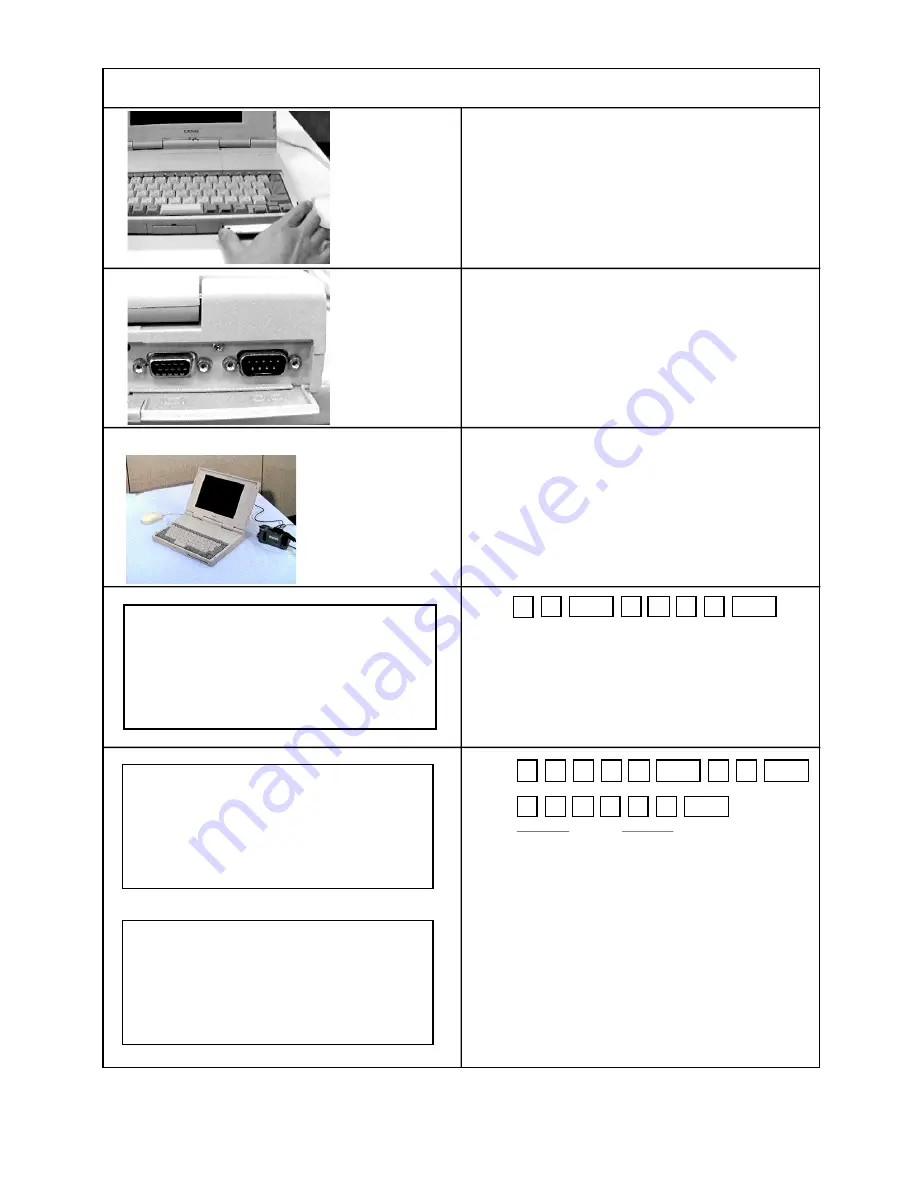
Remove the QV-10 service utility disk from drive A.
Connecting QV-10 (DIGITAL terminal) to your
computer (D-Sub 9-pin).
Use the cable and adaptor that come with LK-1 kit
when connecting to your compurer.
Turn on your computer and camera.
Press
to change from the current directory to the directory
where the utility FLASH.EXE exists.
Press
*filename
to create back file .
* "The length of filename is up to eight characters."
C:\>cd q v 1 0
D i r e c t o r y a l r e a d y e x i s t s
C:\qv10>flash - s BACKUP
S a v i n g f l a s h m e m o r y t o "BACKUP" 100%
Creating backup file.
C
Space
Q
V
1
0
D
Enter
F
Space
A
S
H
-
L
S
B
A
C
Enter
Space
K
U
P
1. To quit the utility. Press Escape.
2. In case of "Time out Error";
* Select the suitable com port or change slower bit
rate, then retry.
* Make sure that all connections between the QV-10
and your computer are secure.
- 10 -
Procedure
RS-232C port
(D-Sub 9-pin)
All manuals and user guides at all-guides.com
all-guides.com





































