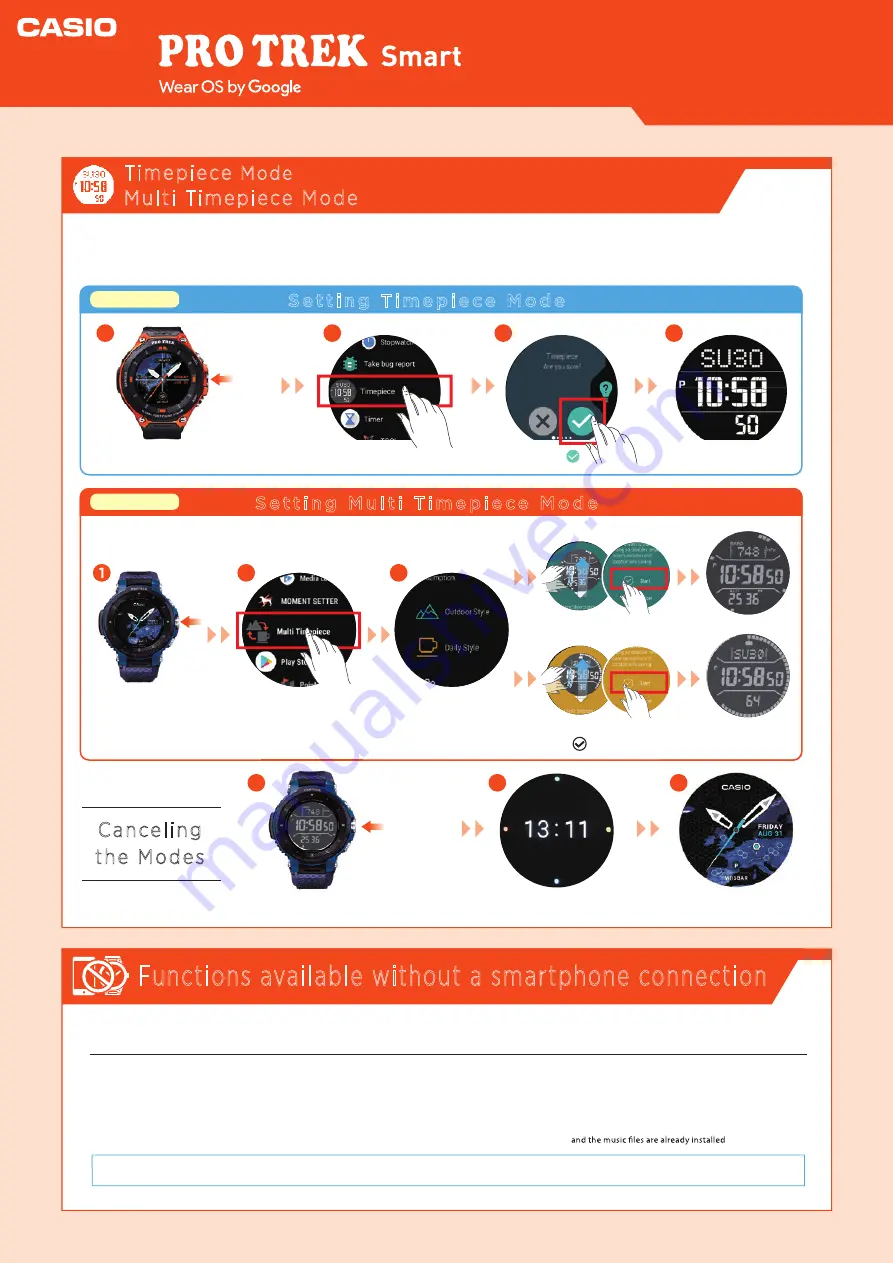
Functions available without a smartphone connection
1
Press the Power button once
to display the App Menu.
2
Tap “Timepiece”.
3
Tap
.
Press
once
Hold down
for about
2 seconds
4
The watch is set to
“Timepiece Mode”.
The functions shown below can still be used when the watch is not paired with a smartphone. (However, to
reset the watch so that it can be used, you will need a smartphone.)
* Only if a Bluetooth® headset is connected to the watch
Android, Android Wear, Wear OS by Google, Google, Google Fit, Google Assistant and other marks are trademarks of Google LLC.
・
TOOL functions
・
Checking the time and date
・
Changing the watch face
・
Setting the watch to Airplane Mode
・
Listening to music on your watch
See “Wear OS by Google Help” for details. https://support.google.com/wearos/
Quick Operation Guide
(Compass, Altimeter, Barometer,
Sunrise/sunset time,
Tide Graph, My Graph)
・
Setting an alarm
・
Using the stopwatch
・
Using the timer
・
Counting the number of steps
Setting/Canceling
Timepiece
Mode
(WSD-F20)
Multi Timepiece Mode
(WSD-F30)
These modes use a monochrome LCD to show the time. Because these modes disable the GPS and communica-
tion functions, they use only a tiny amount of power and are very useful when you want to conserve as much
battery power as possible but still display the time.
Swipe up and tap
“
” for Start.
The watch is set to
“Multi Timepiece Mode”.
Canceling
the Modes
1
2
Hold down the Power button
for roughly 2 seconds.
The watch restarts.
3
The watch
displays a watch face.
S e t t i n g T i m e p i e c e M o d e
S e t t i n g M u l t i T i m e p i e c e M o d e
1
2
Press the Power
button once to
display the app list.
Tap
“Multi Timepiece”.
3
Tap to
select the style.
You can choose either Outdoor style, which shows the altitude and
atmospheric pressure, or Daily Style.
WSD-F20
WSD-F30
Press
once
[
Outdoor Style
]
[
Daily Style
]
Summary of Contents for PRO TREK Smart
Page 1: ......










