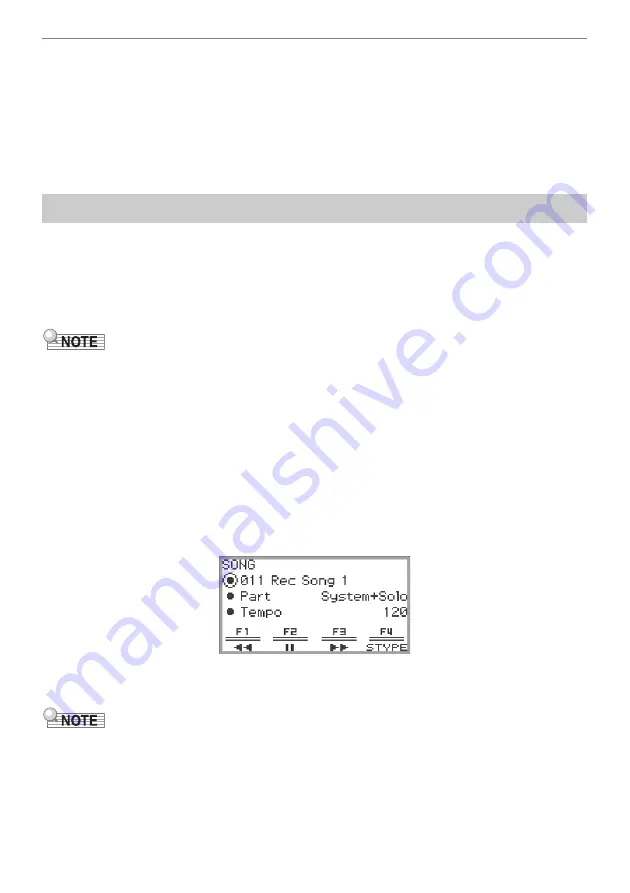
Listening to Songs (SONG Mode)
EN-107
■
Audio Data
The following audio data stored in a USB flash drive can be played back.
•
WAV file (Linear PCM, 16-bit, 44.1kHz, stereo, file name extension: .WAV)
•
MP3 file (MPEG-1 Audio Layer3, 44.1kHz/48kHz, 32 to 320kbps variable bit rate (VBR), monaural/
stereo, file name extension: .MP3)
Audio recorder songs recorded with this Digital Piano are WAV files (file names “TAKE01.wav” to
“TAKE99.wav”).
To play back songs stored on a USB flash drive, plug the USB flash drive into the
USB
Type A port of
the Digital Piano in advance.
•
When a USB flash drive is inserted, “MOUNTING” will be displayed briefly. It may take a minute or so
for the message to disappear.
•
For information on handling USB flash drives and plugging/unplugging them from the Digital Piano,
see “
•
For details on saving MIDI data and audio data to a USB flash drive for playback on this Digital
Piano, see “
Saving MIDI Files or Audio Files for Playback on your Digital Piano to a USB Flash Drive
(page
•
For details on loading MIDI data (user songs) from a USB flash drive to the internal memory of this
Digital Piano, see “
Loading USB Flash Drive Data into the Digital Piano’s Internal Memory
” (page
•
The metronome can be used during MIDI data playback. For more information, see “
Metronome Settings (Tempo, Beat, Pattern, etc.)
). In the “METRONOME” screen, set
“While Playing” to “On”.
1.
Touch the
a
button.
The SONG mode screen appears.
•
If a song has been recorded (or played) since the Digital Piano was turned on, the last song
recorded (or played) will be played. To stop playback, touch the
a
button.
•
The SONG mode screen can also be displayed by performing the following operations.
(1) Select the “05 Song Play” of the F button set. See “
” (page
(2) Touch the
F1
button (SONG).
Playing Back MIDI Data or Audio Data
Summary of Contents for Privia PX-S6000
Page 237: ...MA2209 A PXS6000 E 2A ...






























