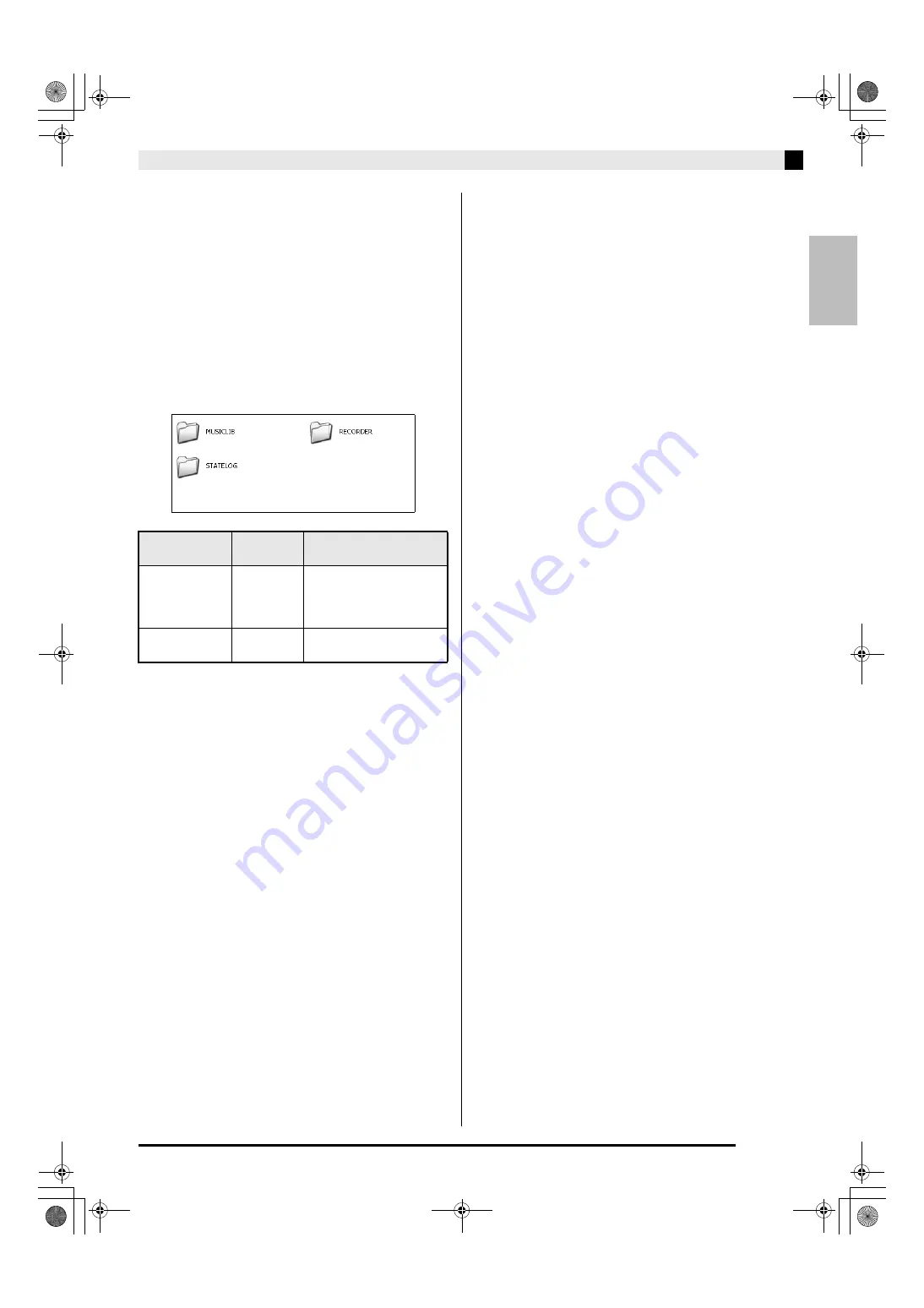
English
Connecting to a Computer
E-27
4.
Double-click “PIANO”.
•
“PIANO” contains folders named “MUSICLIB” and
“RECORDER”.
•
To transfer a user song to the digital piano from your
computer, open the “MUSICLIB” folder and put the
song into one of the numbered subfolders (61
through 70). Each subfolder corresponds to a Music
Library number: Subfolder 61 to Music Library 61,
and so on.
•
The files in the “RECORDER” folder are songs that
have been recorded with the digital piano’s recorder
function. You can move files from the “RECORDER”
folder to another location on your computer, and you
can return recorded song files to the digital piano by
placing them into the “RECORDER” folder.
*
Before starting a store or load operation, first check
the file name extension to ensure it matches the ones
shown in this column.
In the case of a song recorded with the digital
piano’s recorder function, change its file name to one
of the names and extensions shown in this column.
z
The initial default configuration for Windows XP,
Windows Vista, Windows 7, and Windows 8 is to
hide file name extensions. Perform one of the
following operations on your computer to show file
name extensions.
•
To show file name extensions under Windows XP
•
To show file name extensions under Windows Vista
or Windows 7
•
To show file name extensions under Windows 8
■
To load a song into user song memory
(Music Library 61 to 70)
■
To transfer Recorder memory data between
the digital piano and your computer
To transfer the
digital
piano’s current Recorder memory
data to your computer, copy the contents of the
RECORDER folder to your computer.
To return Recorder data you previously saved to your
computer back to Recorder memory, copy it back to the
RECORDER folder (and replace the current
RECORDER folder contents).
Data Type
Folder
Name
File Name and Extension
*
User songs
MUSICLIB
.MID: SMF format data
(format 0/1)
.CM2: CASIO original
format data
Recorder
memory data
RECORDER BIDREC01.CSR: CASIO
original format data
1. Open the folder you want.
2. On the [Tools] menu, click [Folder Options].
3. Click the [View] tab. In the [Advanced settings] list,
clear the check box next to [Hide extensions for
known file types].
4. Click [OK].
1. Open Folder Options by clicking the [Start] button,
clicking [Control Panel], clicking [Appearance and
Personalization], and then clicking [Folder Options].
2. Click the [View] tab. Under [Advanced settings]
clear the [Hide extensions for known file types]
check box.
3. Click [OK].
1. Open any folder.
2. Click the [View] menu and then select the [File name
extensions] check box in the [Show/hide] group.
1. Open the MUSICLIB folder.
2. Copy the song file (.MID or .CM2) to the number-
named subfolder (61 to 70) whose name matches the
number of the Music Library location to which you
want to load the song.
•
If there are two files with the filename extensions
.MID and .CM2 in the MUSICLIB folder, only the
.MID data will be loaded into user song memory.
PX-A100_e.book 27 ページ 2013年6月11日 火曜日 午前10時51分










































