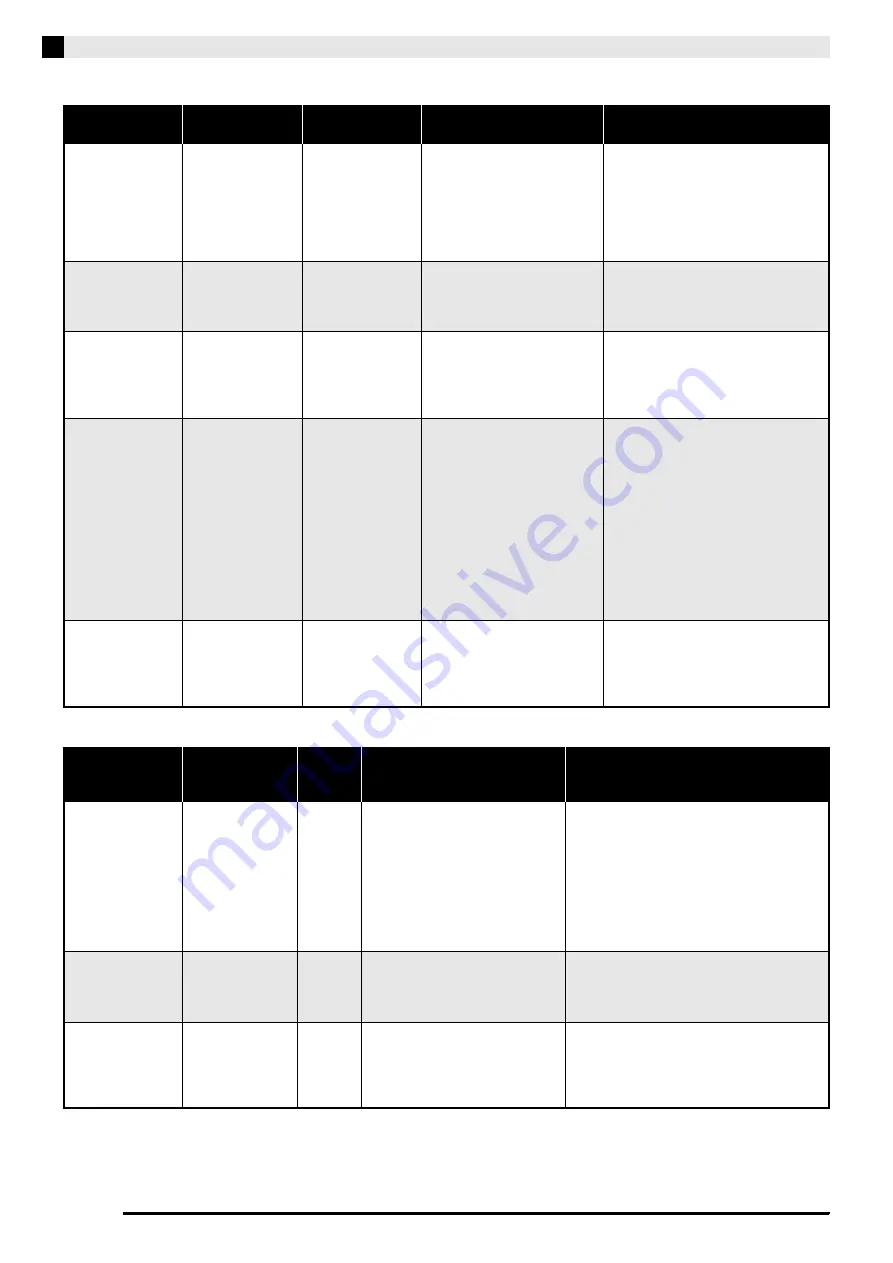
E-24
Configuring Settings with the Keyboard
■
Keyboard
■
MIDI and Other Settings
Parameter
Settings
Operation Type
(page E-21)
Description
Remarks
1
Keyboard key
(Transpose)
–12 to 0 to 12
Default: 0
B
Raises or lowers the tuning of
the Digital Piano in semitone
steps.
• The transpose setting cannot be
configured while Music Library
playback is in progress or while in
the Duet Mode.
• Raising the key of the Digital Piano
can cause notes the highest part of
the range to become distorted.
2
Keyboard tuning
(Tuning)
415.5Hz to 440.0Hz
to 465.9Hz
Default: 440.0Hz
B
Raises or lowers the overall
pitch of the Digital Piano in
0.1Hz steps from the standard
pitch of A4 = 440.0Hz.
• The pitch setting cannot be changed
while playback of a Music Library
tune is in progress.
3
Octave shift
–2 to 0 to 2
Default: 0
B
Change the range of the
keyboard in octave units.
• You can configure octave shift
settings for the main tone part and
layered tone part.
• You cannot configure octave shift
settings for split tone parts.
4
5
6
Temperament
Temperament
select
Temperament
Base note
Temperament:
00 to 16
Base note:
–, +, 0 to 9 (C to B)
Defaults:
Temperament: 00
(Equal Temperament)
Base note
: C
Hold down
FUNCTION
as you
press each of the
following keyboard
keys.
1. TEMPERAMENT
(
4
)
2. TEMPERAMENT
SELECT (
5
)
3. BASE NOTE (
6
)
You can change the scale
(tuning system) of the
keyboard from standard equal
temperament to another tuning
that is more suitable for
playing Indian music, Arabic
music, classical pieces, etc.
<Temperaments>
00: Equal / 01: Pure Major / 02: Pure
Minor / 03: Pythagorean /
04: Kirnberger 3 / 05: Werckmeister /
06: Mean-Tone / 07: Rast / 08: Bayati /
09: Hijaz / 10: Saba / 11: Dashti /
12: Chahargah / 13: Segah /
14: Gurjari Todi / 15: Chandrakauns /
16: Charukeshi
<Base notes>
–: C / +: C
#
/ 0: D / 1: E
b
/ 2: E / 3: F /
4: F
#
/ 5: G / 6: A
b
/ 7: A / 8: B
b
/ 9: B
bl
Touch response
(TOUCH
RESPONSE)
Off (OFF), 1 to 3
Default: 2
A
Specifies the relative touch of
the keyboard keys.
Setting a smaller value causes
lighter touch to produce more
powerful sound.
Parameter
Settings
Operation
Type
(page E-21)
Description
Remarks
bp
USB device
mode
MIDI, Storage
Default: MIDI
–
The Digital Piano enters the MIDI
mode automatically when it is
connected to a computer by a USB
cable. Select storage when saving
Recorder memory song data to a
computer or when loading
computer song data to Digital
Piano memory. (page E-36)
• While Storage is selected for this setting, the
GRAND PIANO
(
CONCERT
,
MODERN
)
and
ELEC PIANO
button lamps flash, and
all other lamps are unlit.
• All Digital Piano operations are disabled at
this time.
• Each press of the USB device mode
keyboard key toggles between the MIDI
and storage modes.
br
Send channel
01 to 16
Default: 01
B
Specifies one of the MIDI channels
(1 through 16) as the Send channel,
which is used for sending MIDI
messages to an external device.
bs
Local control
Off, On
Default: On
D
Selecting “Off” for Local control
cuts off the Digital Piano’s sound
source, so no sound is produced by
the Digital Piano when keys are
pressed.
• The local control setting cannot be changed
while playback of a Music Library tune is in
progress.
















































