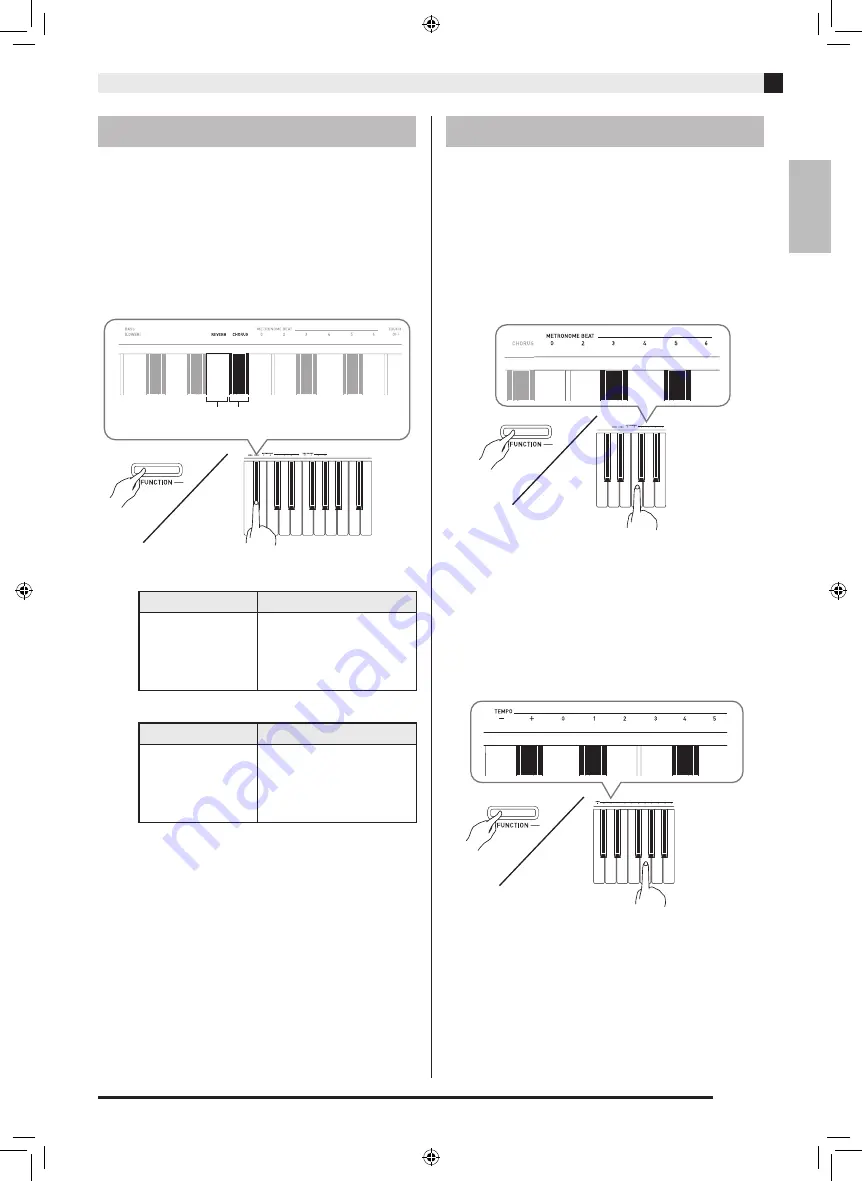
English
Playing with Different Tones
EN-11
1.
While holding down the
FUNCTION
button,
use the Reverb or Chorus keyboard key to
cycle through the available settings.
•
Each press of the Reverb or Chorus keyboard key
causes the Digital Piano to beep according to which
setting is selected, as shown in the table below.
•
Reverb
•
Chorus
■
About DSP
DSP makes it possible to digitally produce complex
acoustic effects. The DSP is assigned to each tone
whenever you turn on Digital Piano power.
1.
Press the
METRONOME
button.
•
This starts the metronome.
•
The lamp above the
START/STOP
a
button flash
in time with the metronome beat.
2.
To change the beat, hold down the
FUNCTION
button as you press one of the
METRONOME BEAT keys to select a beat
setting.
•
You can specify beats per measure value of 0, 2, 3, 4,
5, or 6. Specifying 0 as the setting plays a straight
click, without any chime. This setting lets you
practice with a steady beat.
3.
While holding down the
FUNCTION
button,
use the TEMPO keys to specify a tempo
value in the range of 20 to 255 beats per
minute.
•
Each press of the + or – key raises or lowers the
tempo value by 1.
•
You can use the value input keys (0 to 9) to enter a
specific three-digit. Be sure to input all three digits.
Example:
To enter “96”, press keys 0, 9, 6.
Using Effects
Reverb : Makes your notes resonate.
Chorus : Adds more breadth to your notes.
Number of Beeps
Setting
1 (long)
1 (short)
2
3
4
Off (OFF)
Room
Small Hall
Large Hall
Stadium
Number of Beeps
Setting
1 (long)
1 (short)
2
3
4
Off (OFF)
Light Chorus
Medium Chorus
Deep Chorus
Flanger (whooshing effect)
Chorus
Reverb
Using the Metronome
PX160-ES-1B.indd 13
2016/01/20 17:58:31




























