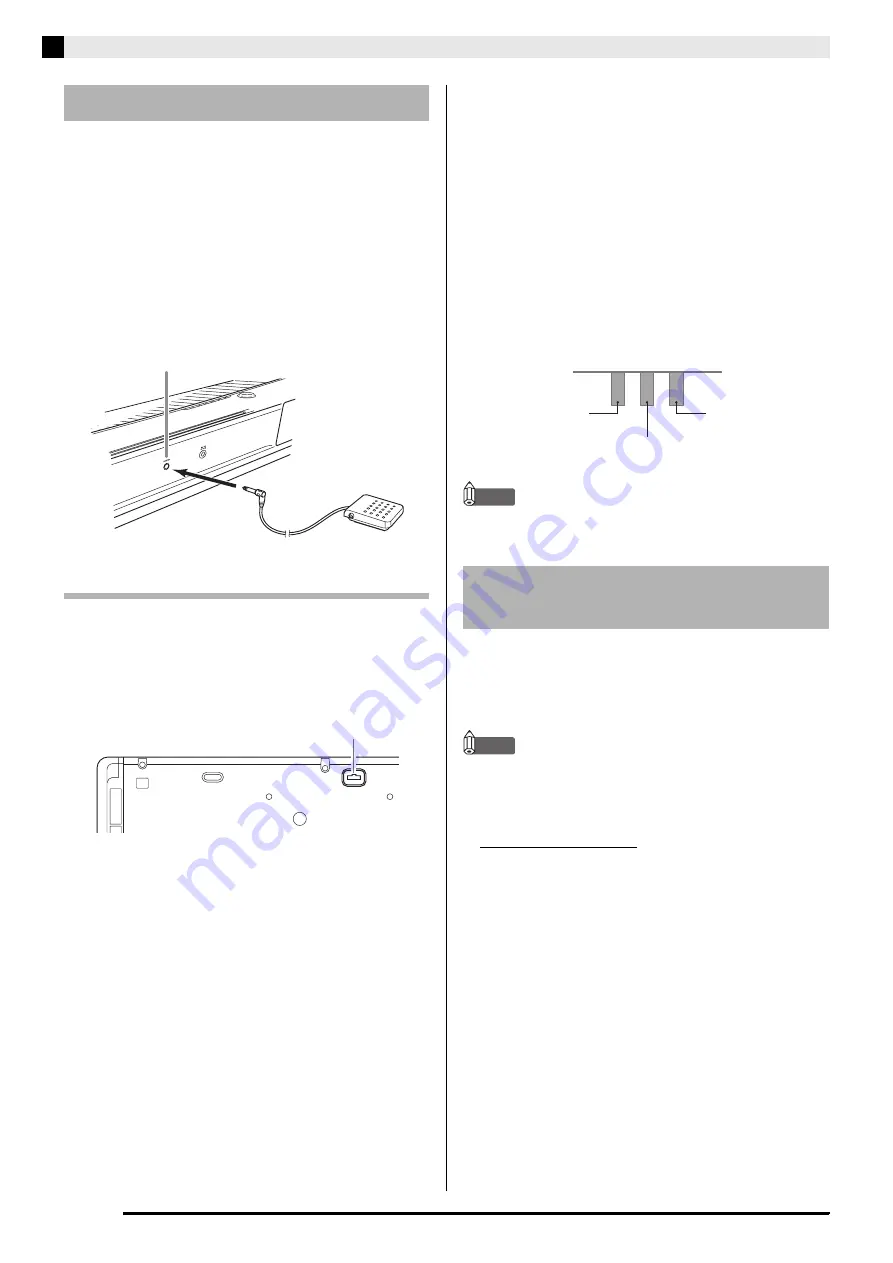
E-6
Connections
Connecting the supplied pedal (SP-3) to the
DAMPER
PEDAL
jack makes it possible to use the pedal as a
damper pedal.
Pressing the damper pedal while playing will cause the
notes you play to reverberate for a very long time.
• When a GRAND PIANO tone (MODERN, CLASSIC,
MELLOW, BRIGHT, VARIATION) is selected as the
tone, pressing this pedal will cause notes to
reverberate just like the damper pedal on an acoustic
grand piano.
Pedal Connector
You can connect the optionally available 3-Pedal Unit
(SP-32) to the pedal connector on the bottom of the
digital piano. You can then use the pedals for
expression that is similar to that available on an
acoustic piano.
SP-32 Pedal Functions
z
Damper Pedal
In addition to the damper pedal functions described in
the column to the left, the SP-32 pedal also supports
half-pedal operation, so pressing the pedal part way
applies only a partial damper effect.
z
Soft Pedal
Pressing this pedal suppresses notes played on the
keyboard after the pedal was pressed, and makes them
sound softer.
z
Sostenuto Pedal
Only the notes that are played while this pedal are
depressed are sustained until the pedal is released.
NOTE
• The optional CS-67P stand is required in order to use
the SP-32 Pedal Unit.
Use only accessories that are specified for use with this
digital piano.
Use of unauthorized accessories creates the risk of fire,
electric shock, and personal injury.
NOTE
• You can get information about accessories that are
sold separately for this product from the CASIO
catalog available from your retailer, and from the
CASIO website at the following URL.
http://world.casio.com/
Connecting a Pedal
DAMPER PEDAL
jack
SP-3
Back
Pedal connector
Bottom
Bundled and Optional
Accessories
Soft Pedal
Sostenuto Pedal
Damper Pedal









































