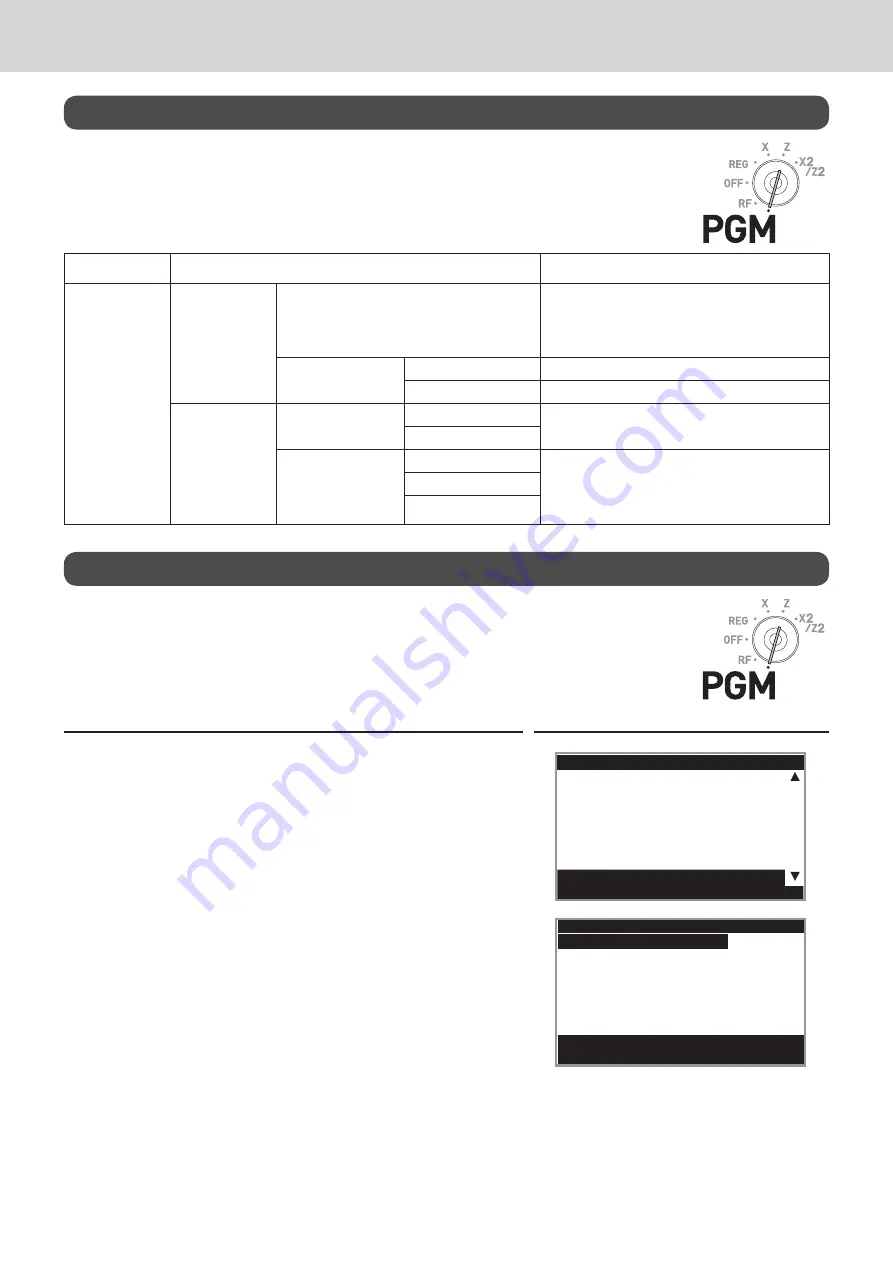
E-104
Advanced programmings and registrations
Bluetooth setting
This setting connects the register and a smartphone by means of Bluetooth.
Top menu
Sub menu
What is to be set
[Bluetooth]
System Setting OFF
To stop sending X or Z data to a smart-
phone, set “X data → mobile” and “Z data
→ mobile” of “Function” “NO”. Turns off
when not using Bluetooth pairing.
ON
Pairing with mobile
Pairs with a smartphone.
Clear paired mobile Clears pairing settings.
Functions
X data
mobile
YES
Set YES when sending X data to a smart-
phone.
NO
Z data
mobile
YES
Set YES when sending Z data to a smart-
phone. Set YES with Backup if you wish to
back up the data in an SD card when data
transmission is performed incorrectly.
YES with Backup
NO
Setting Bluetooth pairing
The following procedures pair your cash register with your smartphone by Blue-
tooth connection.
Step
Display
1
Turn the Mode switch to PGM position and select [Blue-
tooth].
PGM
C01
[Message Setting
]
[POP Setting
]
[Tax Setting
]
[General Setting
]
[Paper Roll Setting
]
[Watermark Setting
]
[SDcard
]
[Bluetooth ]
Select & <CA/AMT TEND> or
2
Press
F
key and select [System Setting].
Select & <CA/AMT TEND> or
Cancel <SUB TOTAL>
Bluetooth
System Setting
Functions





























