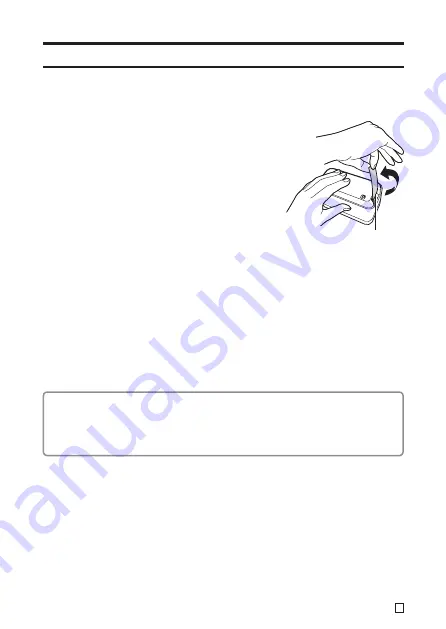
19
E
Printing a Label
For information about the procedure required to print on tape, see the MEP-PC10 PC
Application User’s Guide.
■
To cut the tape
Holding the tape between your fi ngers as shown
in the illustration, pull it up against the printer’s
tape cutter to cut it.
Important!
Check to make sure that printing is completely
stopped before cutting the tape. Cutting the tape
while printing is in progress can cause tape jams
and damage the printer.
■
To affi x a label to a surface
1.
Use scissors or some other implement to trim the label to the required size, if
necessary.
2.
Affi x the label to the desired surface.
• Affi xing a label to a surface may cause adhesive to remain on the surface when the
label is removed.
Important!
Do not affi x labels to the types of surfaces listed below.
Human or animal skin/walls, utility poles, and other surfaces located on other people’s
property/containers used for heating in a microwave oven
Unsuitable Surfaces (Label may not stick.)
• Rough surfaces
• Surfaces that are wet, oily, dusty, or covered with other matter
• Special plastic materials (silicon, polypropylene, etc.)
Tape cutter
























