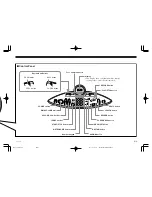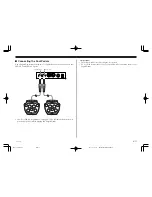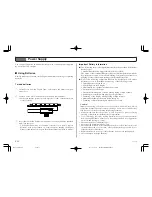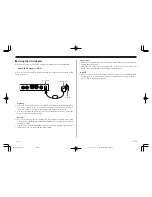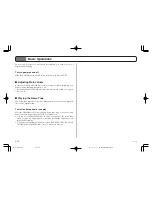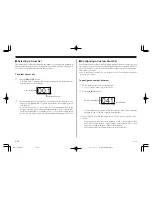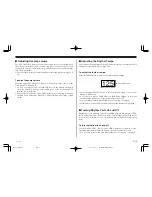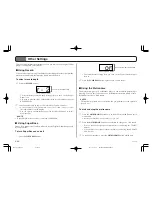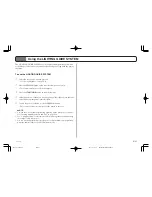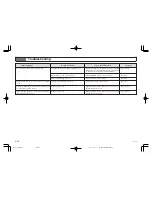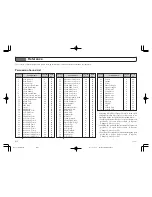E-19
■
Adjusting Accomp volume
The ACCOMP VOL. buttons control the volume level of the rhythm only.
They do not affect the volume of sounds you play on the drum pads, so you
can adjust Accomp volume to obtain good balance between your drum play
and accompaniments.
• Note that the Accomp volume setting also affects the metronome (page E-
20).
To adjust Accomp volume
Press the upper ACCOMP VOL. button to increase Accomp volume, or the
lower button to decrease it.
• As soon as you press an ACCOMP VOL. button, the display changes to
show the current Accomp volume setting as a value in the range of 0
(muted) to 9 (maximum).
• You can adjust Accomp volume while rhythm play is ongoing or stopped.
• Holding down either ACCOMP VOL. button changes the setting at high
speed.
Current tempo setting
125
• Press the upper TEMPO button to increase rhythm tempo, or the lower
button to decrease it.
• As soon as you press a TEMPO button, the display changes to show the
current tempo setting as a value in the range of 40 to 240.
• You can adjust tempo while rhythm play is ongoing or stopped.
• Holding down either TEMPO button changes the setting at high speed.
■
Turning Rhythm Parts On and Off
Rhythm parts are made up of four named DRUM (main drum track), PERC.
(main percussion track), BASS (bass track), and CHORD (main chord track).
You can turn off (mute) one or more part and play along with the remaining
parts.
To turn rhythm parts on and off
Use the DRUM, PERC., BASS, and CHORD buttons to toggle the corre-
sponding part (button indicator lit) and off (button indicator not lit).
• You can turn parts on and off while rhythm play is ongoing or stopped.
■
Adjusting the Rhythm Tempo
Perform the following steps to change the tempo (speed) of the rhythm. This
setting also affects demo play (page E-14).
To adjust the rhythm tempo
Press the TEMP button to display the current tempo setting.
273A-E-021A
LD80̲E̲15-22.p65
02.10.31, 14:19
Page 19
Adobe PageMaker 6.5J/PPC