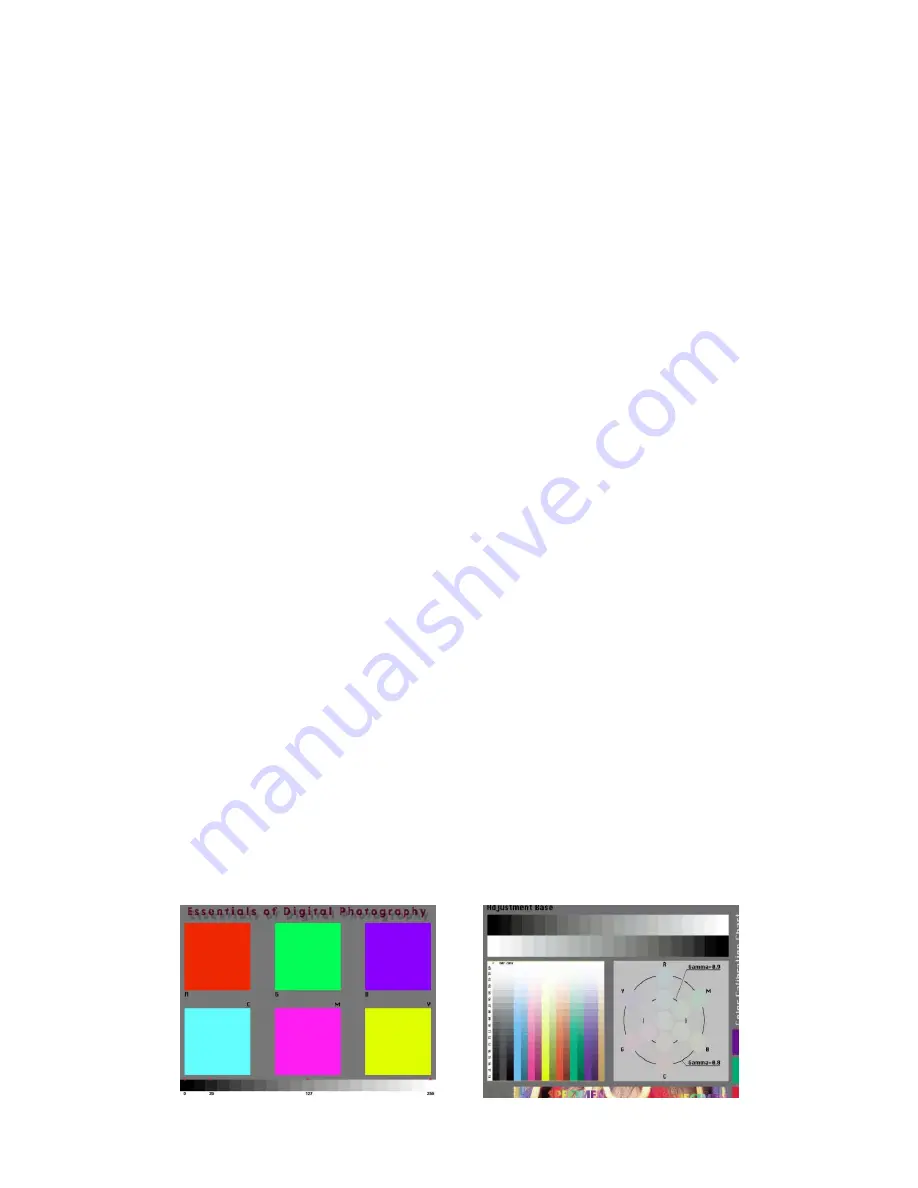
— 16 —
4-5. Operation check
1. General
After repairs, please check if needed.
2. Preparation
(1) Batteries.
(2) AC adaptor.
(3) PC (IBM compatible)/OS:Windows 95/98.
(4) Link cable.
(5) Photo loader (program).
(6) TV (with video teminal).
(7) Video cable.
(8) USB cable/USB driver
(9) Test chart (for photography check)
(That which carried out color printing of picture data "CHART1.JPG" and the "CHART2.JPG".)
3. Check matter
(1) Shock and flash check (essential)
1
Shoot the test chart without flashing.
2
Shoot the test chart with flashing.
3
Confirm the result (compare with properly functioning camera) for;
•
Color
•
Focus and resolution
(2) Unti-shock, Battery operations, AC Adaptor check
(3) Power jack, switch, buttons operations
(4) CompactFlash insersion/eject operation, Cover open/close operation, battery cover open/close operation.
Lens block rotation
(5) Image reversing, Normal/Macro switching, ZOOM operation, AE operation , AF operation, Self-timer
count down display, exposure adjustment function, flash display function, self-timer function.
(6) Video output, serial communication, USB function.
(7) Appearance check (Dust on the lens, scratch, dirt, damage, etc.)
4. Note
(1) Make sure Video out setting are appropriate to your country.
(i.e. Japan=NTSC, England = PAL)
5. Test chart picture
CHART2.JPG
CHART1.JPG
Summary of Contents for KX-787
Page 1: ...R QV 2900UX KX 787 JUL 2001 without price...
Page 12: ...10 3 MENU2 4 MENU3...
Page 30: ...28 11 Remove the screw 12 Remove the KB PCB 9 Remove the LCD 10 Remove the screw...
Page 40: ...38 PRINTED CIRCUIT BOARDS DIGITAL PCB PCB 715 D...
Page 41: ...39 POWER PCB PCB 715 PW BACK LIGHT PCB PCB 715 BL...
Page 42: ...40 JACK PCB PCB 715 JK KA PCB PCB 715 KA...
Page 43: ...41 KB PCB PCB 715 KB C PCB PCB 717 C...
Page 44: ...42 MD PCB PCB 717 MD...
Page 45: ...43 CCD PCB PCB 717 CCD ST PCB PCB 717 ST...
Page 46: ...44 SCHEMATIC DIAGRAMS DIGITAL PCB PCB 715A D...
Page 47: ...45 POWER PCB PCB 715A PW...
Page 48: ...46 BACK LIGHT PCB PCB 715A BL...
Page 49: ...47 JACK PCB PCB 715A JK...
Page 50: ...48 KEY PCB PCB 715A KA...
Page 51: ...49 KEY PCB PCB 715A KB...
Page 52: ...50 C PCB PCB 717C...
Page 53: ...51 MD PCB PCB 717MD...
Page 54: ...52 CCD PCB PCB 717CCD...
Page 55: ...53 ST PCB PCB 717A ST...
















































