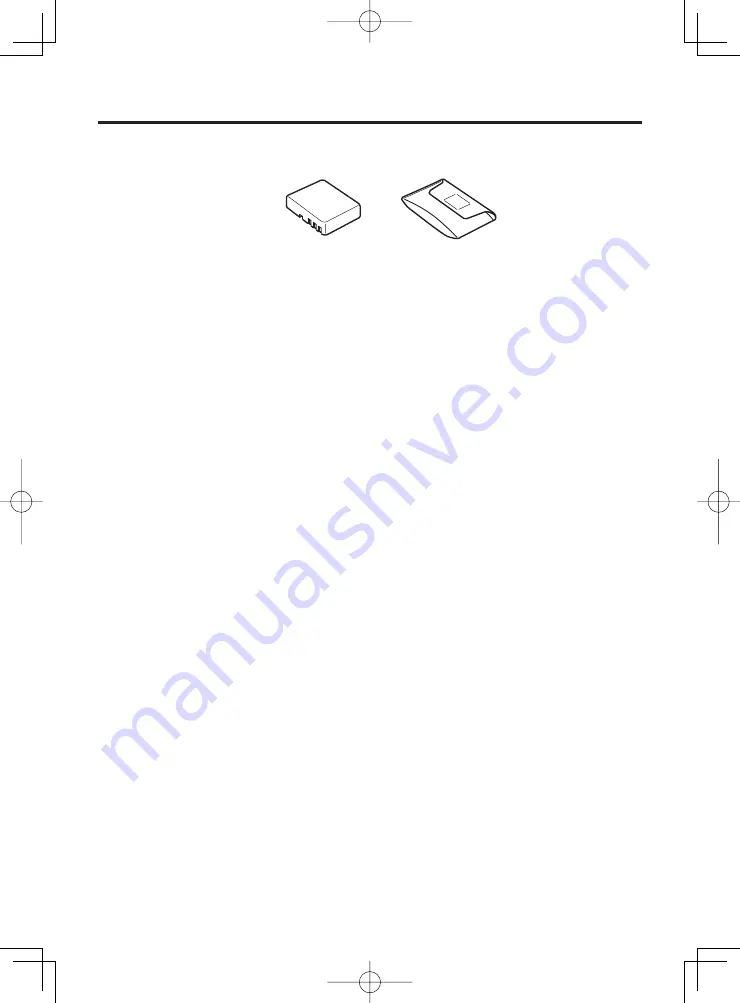
E-46
Using Rechargeable Battery Pack
HA-D20BAT-A
Important!
Store a battery pack in its special soft case whenever you are not using it.
If the battery pack has been left over unused for a long period of time, the
capacity remained decreases due to spontaneous discharge or chemical
decomposition by the battery pack itself. If the battery pack fails to hold its
operating duration after it has been fully charged, replace it with a new one. The
battery pack may reach the end of its service life.
Battery Pack Specifi cations
Model:
HA-D20BAT-A
Rated Capacity:
1850mAh
(6.84
Wh)
Rated Voltage:
3.7V
Dimensions:
Approximately 52.5(W) × 40(D) × 13.5(H) mm
(2
1
⁄
16
"W × 1
9
⁄
16
"D ×
9
⁄
16
"H)
Weight:
Approximately 46g (1.6oz)
Bundled Item:
Soft
case
•
•





































