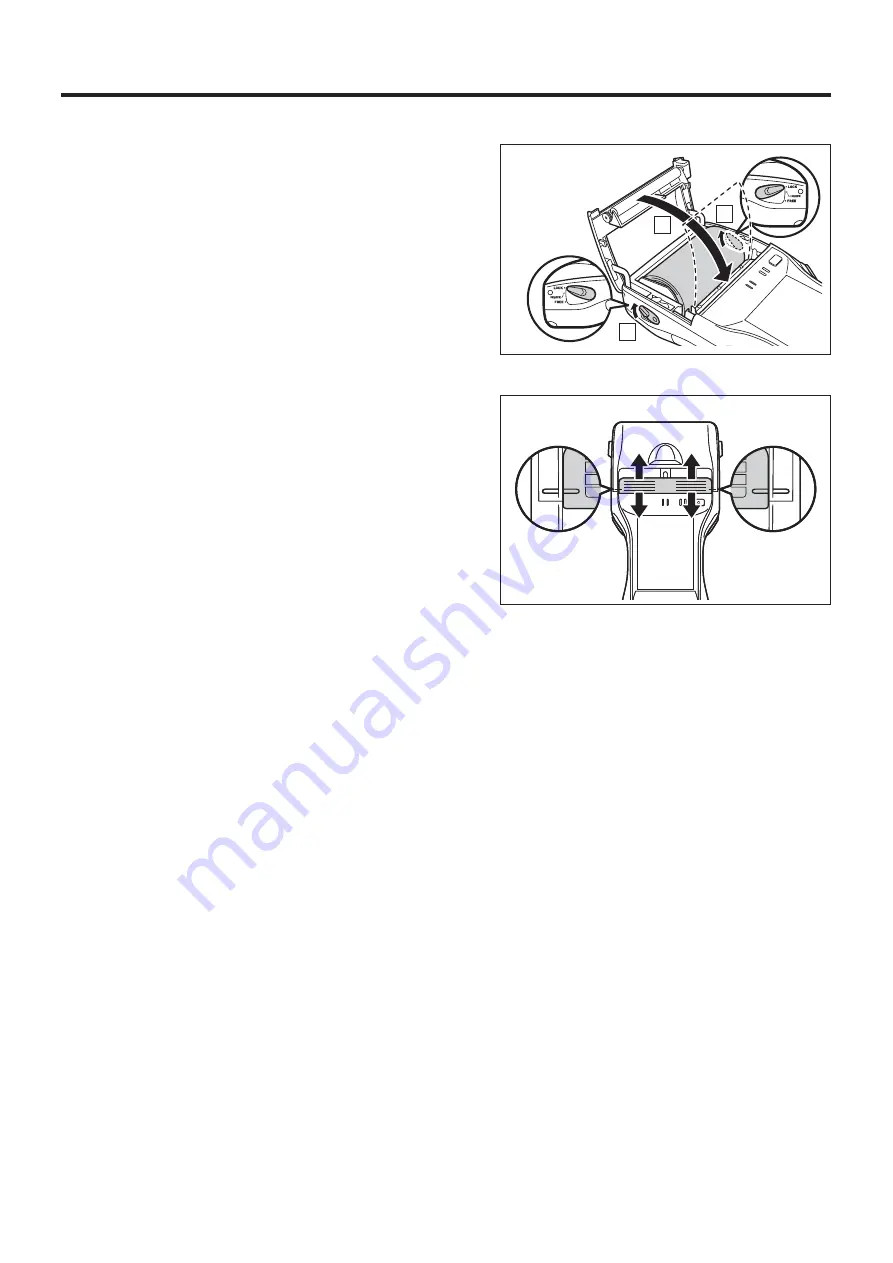
E-35
5. Close the printer cover.
Turn the left and right lock switches
from the "UNLOCK" position to the
"LOCK" position to lock the printer
cover.
Tear off the protruding roll paper.
<About the Splash Protect Cover>
When you are using the IT-9000
outdoors in the rain or in similar
situations, slide the splash protect
cover fully closed.
When closing the splash protect cover,
ensure that it is fully closed to the
position shown in the illustration. The
cover is guaranteed to be splash-proof
only when the cover is fully closed.
The splash-proo
¿
ng function is not guaranteed to work when the splash protect
cover is closed with roll paper present outside the printer cover.
When printing, slide the splash protect cover fully open.
Important!
Always print with the roll paper properly installed. Printing without properly
installing roll paper can damage the printer.
If the roll paper should happen to become jammed in the printer, open the
printer cover by following the procedure described in steps 1 and 3 of the
procedure for “Installing the Roll Paper”, and then remove the jammed paper.
Be careful not to touch the printer at this time since it may have become hot
during the course of printing.
If the end of the roll paper has become curled making it dif
¿
cult to install the
paper,
¿
rst
À
atten out the paper by bending it back in the opposite direction
before installing.
Always turn the lock switch to the "LOCK" position to lock the cover.
<In the "UNLOCK" state>
■
The splash-proo
¿
ng and impact protection functions are not guaranteed to work.
■
Printing and paper feeding may also be impossible.
Open the splash protect cover before opening or closing the printer cover. If you
open or close the printer cover without
¿
rst opening the splash protect cover, the
splash-proo
¿
ng is no longer guaranteed.
x
x
x
x
x
x
x
x
x
Open
Close
Open
Close
2
1
2















































