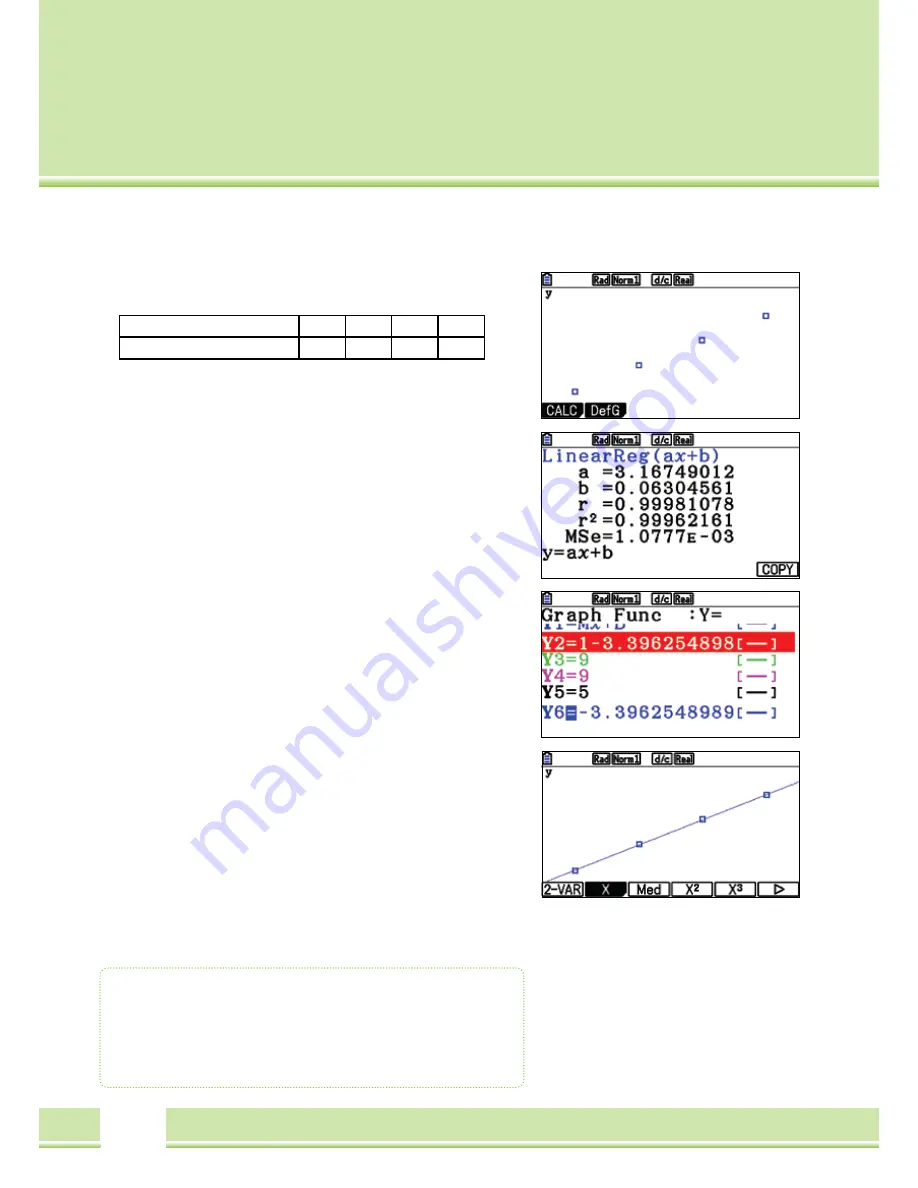
36
Regression
With the given or calculated data, it is possible to create the
Regression and determine the function terms.
Note (Feature)
0.5
1
1.5
2
Number (Expression)
1,58
3,26
4,84
6,38
Regression
Data is given in the list. It is useful, for graphically representing
the data of the regression, e.g. a Scatter graph (vgl. Graphical
representation in the Statistics application S.30)
With CALC
[F1]
the Regression type can be selected. For this
example, the linear regression is selected with
[F1]
(x)
Note:
From the List editor, one can be directed to the Settings window
for regression with
[F2]
(CALC) (without graphical representation!)
Under SET (
[F6]
) some settings are made:
1Var xlist / 2Var xlist:
x-value of a one or two dimensional
sample.
1Var Freq / 2Var Freq:
Frequency values of a one- or data pairs
of a two dimensional sample.
2Var Ylist:
Frequency values of a two dimentional sample.
The entries are confirmed with
[EXE]
With REG ([F3]) the different regression types can be changed.
Saving the Term
The result can be saved in one of the 20 function memories with
[F5]
(COPY), so that it can be used in other applications (Graphic,
RUN-MAT, etc). Select a free space and confirm with
[EXE]
Graphing the Regression
The regression is shown graphically with
[F6]
(DRAW)
Regression
•
Regression types: x (Linear), x^2 (Quadratic),
Exp (Exponential), etc.
•
Save the Regression function.
Summary of Contents for FX-CG20
Page 1: ...1 User Guide for the operations of the Fx Cg20 Graphic Calculator...
Page 48: ...48 Notes...
Page 49: ...49 Notes...
Page 52: ...www casio co uk education...
















































