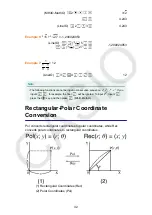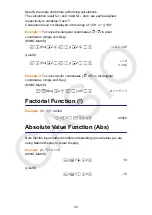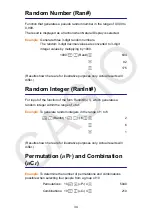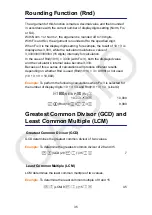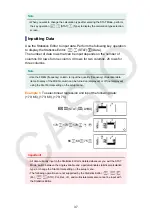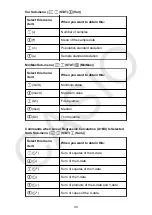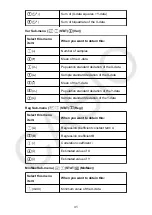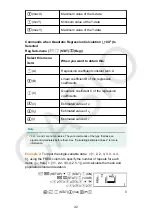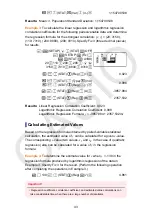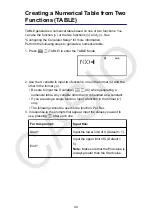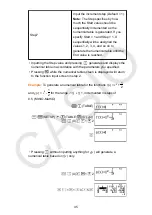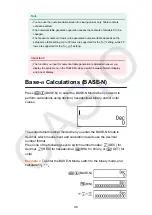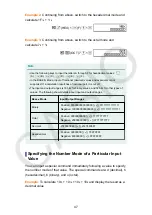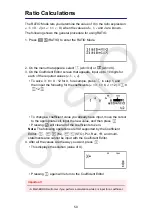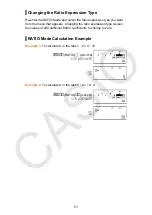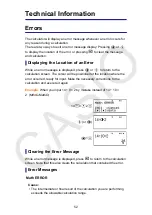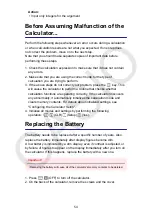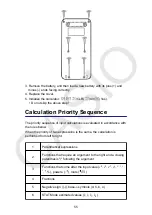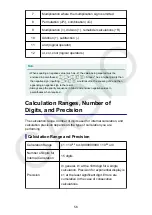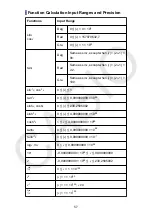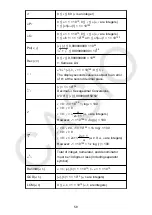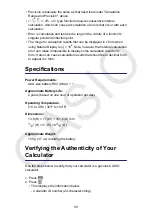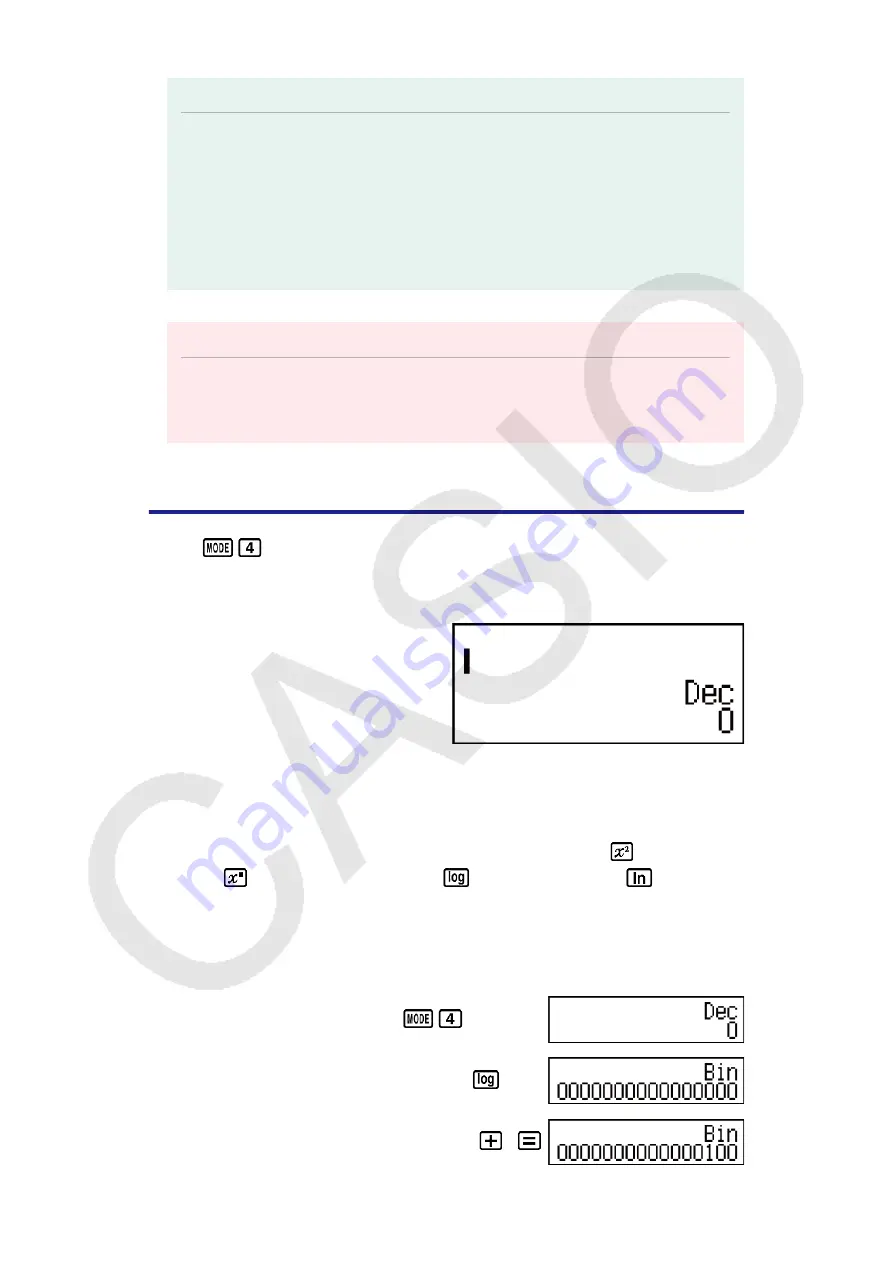
Note
• You can use the numerical table screen for viewing values only. Table contents
cannot be edited.
• The numerical table generation operation causes the contents of variable X to be
changed.
• The maximum number of rows in the generated numerical table depends on the
setup menu table setting. Up to 30 rows are supported for the "
f
(
x
)" setting, while 20
rows are supported for the "
f
(
x
),
g
(
x
)" setting.
Important!
• The function you input for numerical table generation is deleted whenever you
display the setup menu in the TABLE Mode and switch between Natural Display
and Linear Display.
Base-
n
Calculations (BASE-N)
Press
(BASE-N) to enter the BASE-N Mode when you want to
perform calculations using decimal, hexadecimal, binary, and/or octal
values.
The initial default number mode when you enter the BASE-N Mode is
decimal, which means input and calculation results use the decimal
number format.
Press one of the following keys to switch number modes:
(DEC) for
decimal,
(HEX) for hexadecimal,
(BIN) for binary, or
(OCT) for
octal.
Example 1:
To enter the BASE-N Mode, switch to the binary mode, and
calculate 11
2
+ 1
2
(BASE-N)
(BIN)
11
1
46
Summary of Contents for fx-82ZA PLUS
Page 64: ...2020 CASIO COMPUTER CO LTD...