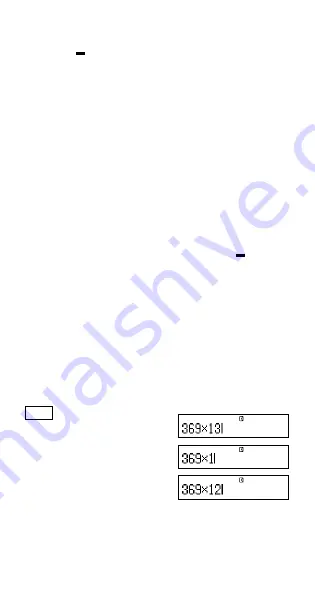
E-12
• Normally the input cursor appears as a straight vertical (
I
) or
horizontal (
) flashing line on the display screen. When there are
10 or fewer bytes of input remaining in the current expression, the
cursor changes shape to
I
to let you know. If the
I
cursor
appears, terminate the expression at a convenient point and
calculate the result.
k
Correcting an Expression
This section explains how to correct an expression as you are
inputting it. The procedure you should use depends on whether you
have insert or overwrite selected as the input mode.
About the Insert and Overwrite Input Modes
With the insert mode, the displayed characters shift to the left to
make room when you input a new character. With the overwrite mode,
any new character you input replaces the character at the current
cursor position. The initial default input mode is insert. You can change
to the overwrite mode when you need it.
• The cursor is a vertical flashing line (
I
) when the insert mode is
selected. The cursor is a horizontal flashing line (
) when the
overwrite mode is selected.
• The initial default for Linear format input is the insert mode. You
can switch to the overwrite mode by pressing
1Y
(INS).
• With Math format, you can only use the insert mode. Pressing
1Y
(INS) when the Math format is selected does not switch to
the overwrite mode. See “Incorporating a Value into a Function” for
more information.
• The calculator automatically changes to the insert mode whenever
you change the input/output format from Linear to Math.
Changing the Character or Function You Just Input
Example:
To correct the expression 369
×
13 so it becomes
369
×
12
LINE
369*13
Y
2





























