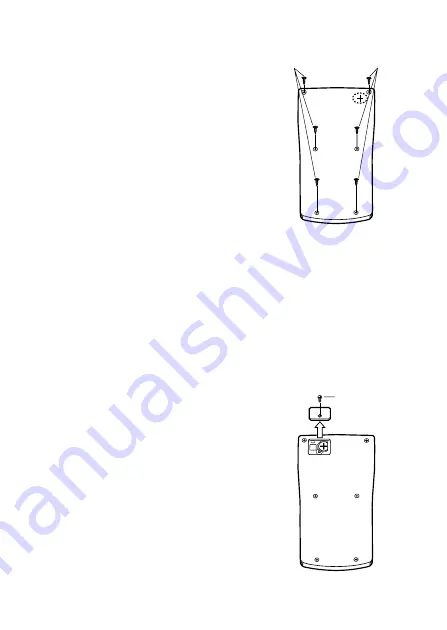
E-53
• To replace the battery
1
Remove the six screws that hold the back
cover in place and then remove the back
cover.
2
Remove the old battery.
3
Wipe off the sides of new battery with a dry,
soft cloth. Load it into the unit with the
positive
k
side facing up (so you can see it).
4
Replace the back cover and secure it in place
with the six screws.
5
Press
5
to turn power on. Be sure not to
skip this step.
fx-3950P
This calculator is powered by single G13 Type (LR44) button battery.
• Replacing the Battery
Dim figures on the display of the calculator indicate that battery power is
low. Continued use of the calculator when the battery is low can result in
improper operation. Replace the battery as soon as possible when display
figures become dim.
• To replace the battery
1
Press
A
i
to turn off power.
2
Remove the screw that holds the battery
cover in place and then remove the battery
cover.
3
Remove the old battery.
4
Wipe off the sides of new battery with a dry,
soft cloth. Load it into the unit with the positive
k
side facing up (so you can see it).
5
Replace the battery cover and secure it in
place with the screw.
6
Press
5
to turn power on.
Screw
Screw
Screw







































