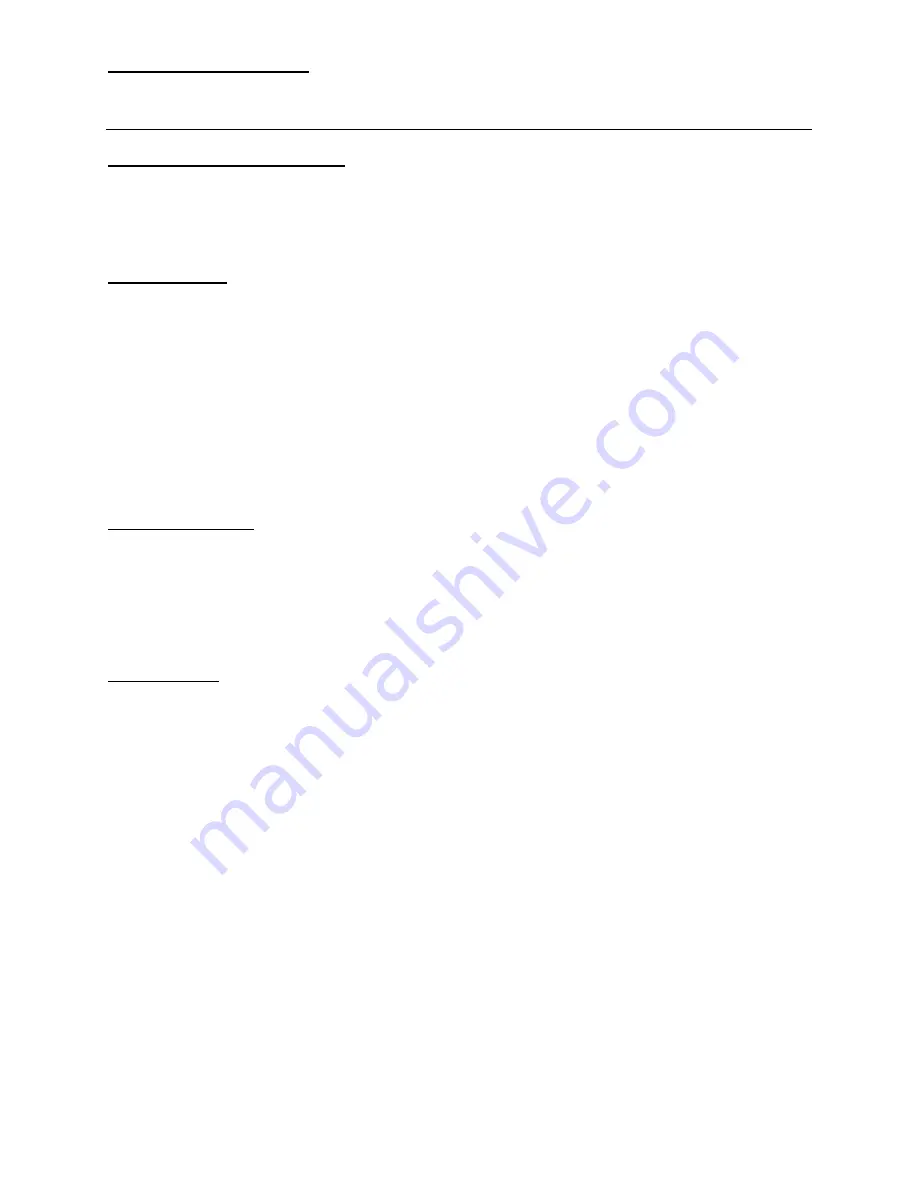
FX 300 MS Training guide
Basic Arithmetic Calculations
Making Corrections During Input
•
Use the left and right arrows on the REPLAY function to move the cursor to the
location you want to correct.
•
Press [DEL] to delete at the current cursor position
•
Press [SHIFT] [INS] to change the cursor to an insert cursor [ ].
Replay Function
Every time you perform a calculation, the replay function stores the calculation formula
and its result in replay memory. Pressing the up arrow displays the formula and result of
the calculation you last performed. If you continue to press the up arrow, you will scroll
sequentially through your last calculations (most recent to oldest).
Notes:
Replay memory capacity is 128 bytes.
Pressing AC will not clear the replay memory.
If you want to clear the replay memory, press the ON key or reset the modes/settings:
Press [SHIFT] [CLR] [2] [=] or [SHIFT] [CLR] [3] [=] .
Order of Operations
The calculator uses “order of operations”.
Examples:
2 + 3 x 4 = 14
You do not need parentheses around 3 x 4.
(2 + 3) x 4 = 20
Use Replay and [SHIFT] [INS] to add parentheses.
Blinking
[
]
is
the
insert
cursor.
- 2
2
= - 4
(- 2)
2
= 4
Display Format
To change the exponential display format, press the [MODE] key 3 times.
Fixed number of decimal places:
Press 1: FIX
You will then be prompted for the number of
decimal places (0 – 9).
Scientific Notation:
Press 2: SCI
You will then be prompted for the number of
significant digits (0 – 9).
Normal Notation:
Press 3: NORM
You will then be prompted for NORM 1 or NORM 2.
NORM 1 uses exponential notation for integers with
more than 10 digits and decimal values with more
than 2 decimal places.
Ex/ 1
÷
1000 = 1 x 10
-3
NORM 2 uses exponential notation for integers with
more than 10 digits and decimal values with more
than 9 decimal places.
Ex/ 1
÷
1000 = .001
2
References the Casio FX-300 MS User’s Guide
Casio FX-300MS Scientific calculator









