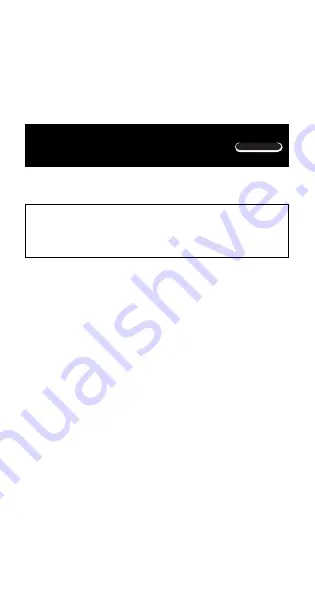
E-13
COMP
• You can omit input of
∆
x
, if you want. The calculator
automatically substitutes an appropriate value for
∆
x
if
you do not input one.
• Discontinuous points and extreme changes in the value
of
x
can cause inaccurate results and errors.
Integration
Calculations
The procedure described below obtains the definite integral
of a function.
Use the
F
key to enter the COMP Mode when you
want to perform integration calculations.
COMP ............................................................
F
1
• The following four inputs are required for integration
calculations: a function with the variable
x
;
a
and
b
, which
define the integration range of the definite integral; and
n
, which is the number of partitions (equivalent to N =
2
n
) for integration using Simpson’s rule.
d
expression
P
a
P
b
P
n
F
Note!
• You can specify an integer in the range of 1 to 9 as the
number of partitions, or you can skip input of the number
of partitions entirely, if you want.
• Internal integration calculations may take considerable
time to complete.
• Display contents are cleared while an integration
calculation is being performed internally.
•
Example:
∫
(2
x
2
+ 3
x
+ 8)
dx
=
150.6666667
(Number of partitions
n
= 6)
d
2
p
x
K
+
3
p
x
+
8
P
1
P
5
P
6
T
=
5
1



























