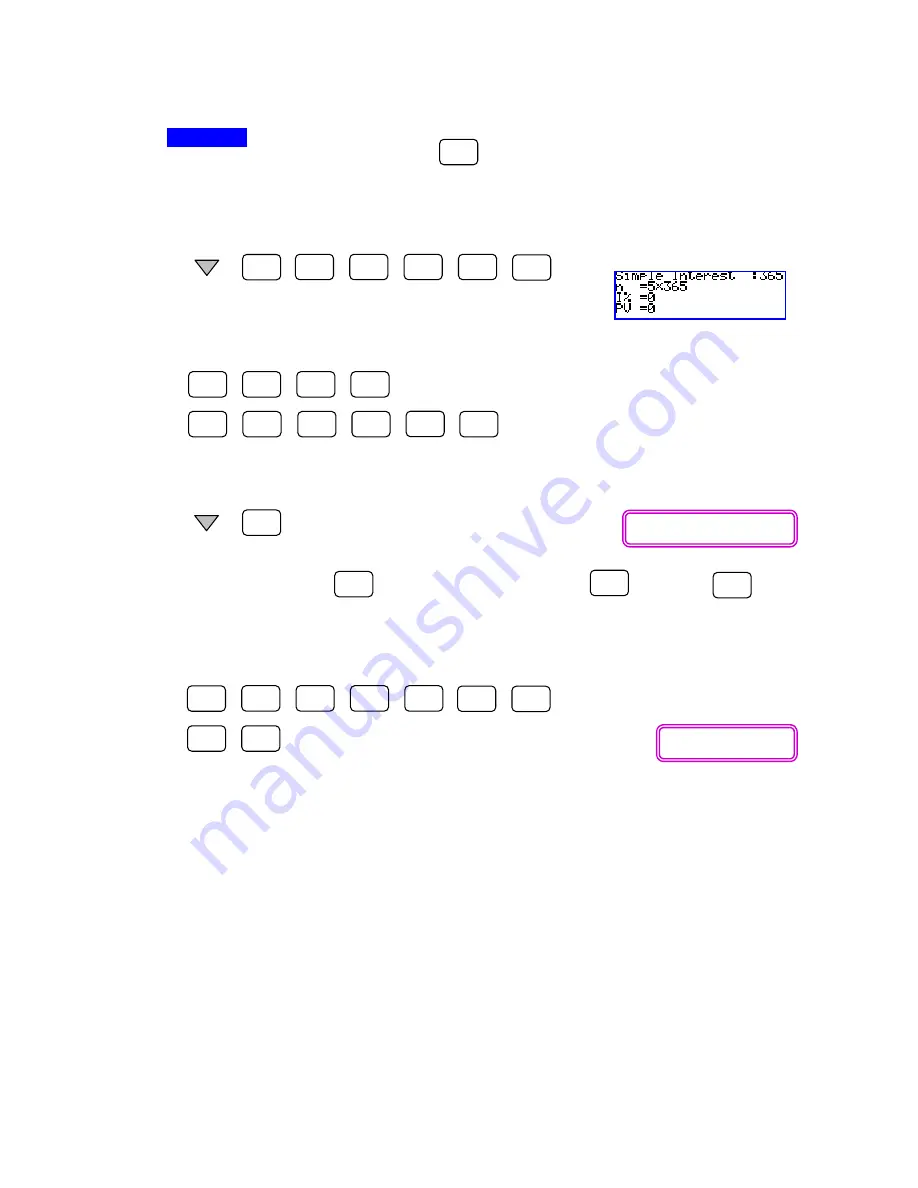
Simple Interest with SMPL Mode
QED Education Scientific
7
6
5
3
EXE
5
EXE
SMPL
X
3
•
3
EXE
3
0
0
0
EXE
0
EXE
Ans
Ans
EXE
COMP
÷
Ans
2
5
1
X
(
Operation
Enter SMPL mode by tapping on
. Check that the day calculation is set to
‘Set :365’. If not, refer to Example 1 on how to do it.
To input 5 X 365 to [Dys], scroll down to select [Dys] then key in the following.
Now input 3.3 and 30,000 to [
I
%] and [PV] respectively.
Scroll to select [
SFV
:Solve], then solve it.
.
The Answer Memory
is updated when I pressed
, and now is
storing the value of SFV.
To calculate my wife’s monthly repayment for the next 5 years, go to COMP
mode.
Obviously she will be RM 582.50 poorer every month for the next 5 years.
█
Though this last step seems trivial but it is very useful when SFV is much too big
and long to memorize by heart.
Output: SFV = -34950
Screenshot from Casio TVM
Output: - 582.50












