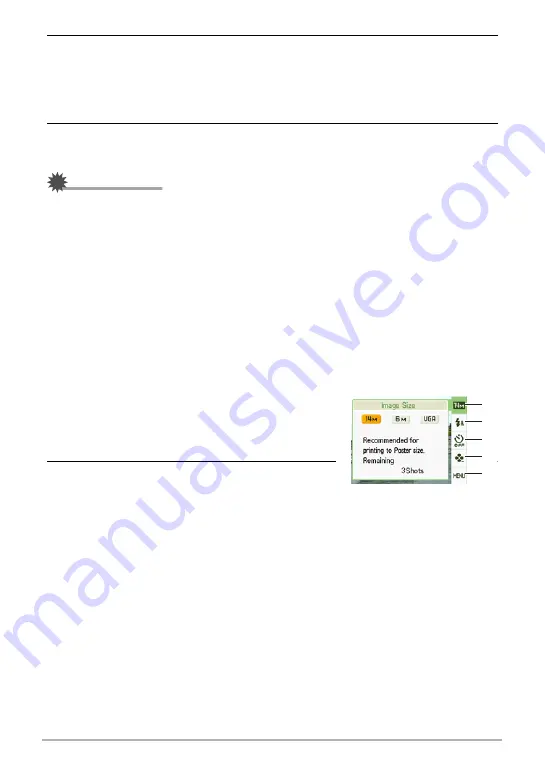
43
Snapshot Tutorial
4.
Point the camera at the subject.
If the camera detects a human face, it continually focuses on the face (page 41).
If the camera does not detect a face, it continually focuses on the center of the
screen.
• The camera will focus and focus frame will turn green.
5.
When you are ready to shoot, press the shutter button.
This records the snapshot.
IMPORTANT!
• Vibration and noise will occur due to lens operation. This does not indicate
malfunction.
.
easy Mode Control Panel
In the easy mode, the Control Panel provides you with access to four setting items:
image size, flash, self-timer, and easy Mode. There is also a “MENU” option, which
you can select to display a menu screen for configuring image quality (page 63) and
Setup tab (page 103) settings.
• In the easy mode, the Quality tab can be used to configure the “Movie Quality” and
“Lighting” settings only.
• The settings of menu options that appear on the normal REC menu but not on the
easy mode REC menu are automatically fixed at their optimum settings. These
fixed settings do not affect normal REC menu settings.
1.
In the easy mode, press [SET].
In the easy mode, the characters that appear on
the setting screen are larger than they are in other
modes.
2.
Use [
8
] and [
2
] to select the setting you
want to change.
1
Image size (page 34)
2
Flash (page 38)
3
Self-timer (page 40)
4
easy Mode (page 42)
5
REC menu display (page 54)
1
5
3
4
2






























