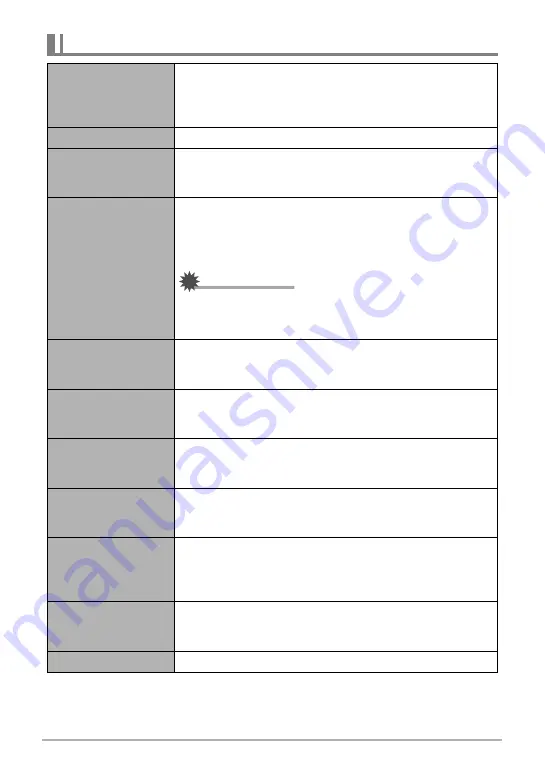
186
Appendix
Display Messages
ALERT
The camera’s protection function may have activated
because camera temperature is too high. Turn off the
camera and wait until it cools down before trying to use it
again.
Battery is low.
Battery power is low.
Can not find the file.
The image you specified with the slideshow “Images”
setting cannot be found. Change the “Images” setting (page
119) and try again.
Card ERROR
There is something wrong with the memory card. Turn off
the camera, remove the memory card and then reload it
into the camera. If this message re-appears when you turn
the camera back on, format the memory card (page 162).
IMPORTANT!
• Formatting a memory card deletes all its files. Before
formatting, try transferring recoverable files to a
computer or some other storage device.
Check connections!
You are attempting to connect the camera to a printer while
the camera’s USB settings are not compatible with the USB
system of the printer (page 131).
Connecting to the
network
Camera power was turned off while image data was being
copied to a computer or other device using a FlashAir card
or an Eye-Fi card (pages 146, 148).
File could not be
saved because
battery is low.
Battery power is low, so an image file could not be saved.
Folder cannot be
created.
You are trying to record a file while there are already 9999
files stored in the 999th folder. If you want to record more,
delete files you no longer need (page 33).
LENS ERROR
This message appears and the camera turns off whenever
the lens performs some unexpected operation. If the same
message appears after you turn power back on, contact a
CASIO authorized service center or your original retailer.
LENS ERROR 2
The Anti Shake unit of the camera may be malfunctioning.
If the same message appears after you turn power back on,
contact your retailer or a CASIO authorized service center.
Load paper!
The printer ran out of paper while printing.

























