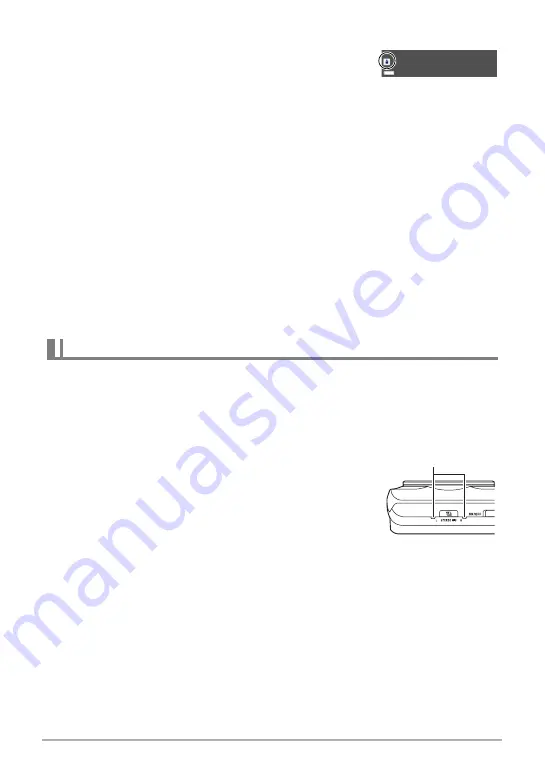
63
Recording Movies
Recording Movies with Premium Auto Pro
When Premium Auto Pro is enabled (page 27), the
camera automatically make judgments about the
subject, shooting conditions, and other parameters. The
result is higher quality images than those produced by
Program Auto recording. The shooting environment detected by the camera is
displayed at the bottom of the REC mode screen.
• Premium Auto Pro is enabled for FHD movies and STD movies only.
• Using Premium Auto Pro uses up the battery charge more quickly than using
Program Auto recording.
Shooting with BEST SHOT
With BEST SHOT (page 74), you can select the sample scene that matches the type
of movie you are trying to shoot and the camera will change its setup accordingly, for
beautiful movies every time.
Minimizing the Effects of Camera Movement during Movie Recording
You can use Anti Shake (page 101) to configure the camera to minimize the effects of
camera movement during FHD and STD movie recording. Note that Anti Shake
cannot be used with HDR Art Movie and that Anti Shake does not prevent image blur
due to subject movement.
Your camera has built-in microphones that can be used to record audio (stereo)
during movie recording.
• Your camera has a function to reduce wind noise (Wind Noise Cut) when recording
movies (page 104).
.
Recording Precautions
• The camera also records audio. Note the following points
when shooting a movie.
– Take care that the microphones are not blocked by your
fingers, etc.
– Good audio recording results are not possible when the
camera is too far away from what you are trying to
record.
– Performing a zoom operation while shooting can cause zoom and/or auto focus
noise to be in the audio recording.
– Operating camera buttons while shooting can cause button noise to be picked
up in the audio.
• When shooting with the “
HS
” movie mode at a frame rate setting of “30-120 fps” or
“30-240 fps”, audio is recorded only while the camera is shooting at 30 fps. Audio is
not recorded at any other frame rates.
Audio
Microphones
















































