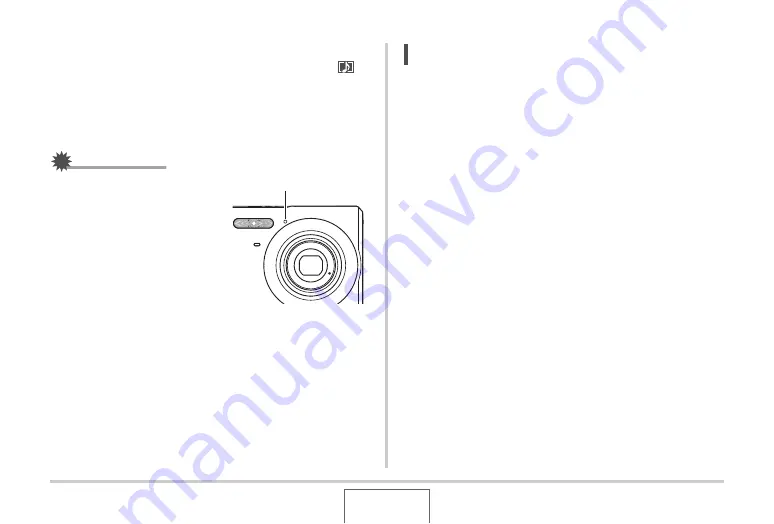
80
SHOOTING A SNAPSHOT
Playing Back Snapshot Audio
Audio snapshots in the PLAY mode are indicated by the “
”
icon.
Press [SET] while an audio snapshot is displayed to play back
its audio.
•
For information about the playback operation, see page 126.
IMPORTANT!
•
Take care that you do not
block the camera’s
microphone with your
fingers while recording.
•
Good recording results are
not possible when the
camera is too far away from
what you are trying to
record.
NOTE
•
After transferring an audio snapshot to your computer’s
hard disk, you can play back the audio using Windows
Media Player (page 194).
•
The following shows the formats used for storing audio
snapshot data.
– Image Data: JPEG (.JPG extension)
– Audio Data: WAVE/ADPCM (.WAV extension)
– Approximate Audio File Size: 165 KB (30-second
recording at 5.5KB per second)
•
You cannot turn off the monitor screen by pressing [
S
]
(DISP) while audio recording is in progress.
•
Audio snapshot capabilities are disabled while shooting
with the Triple Self-timer or with a continuous shutter mode.
You can, however, add audio to such a snapshot after you
record it (page 149).
Microphone
















































