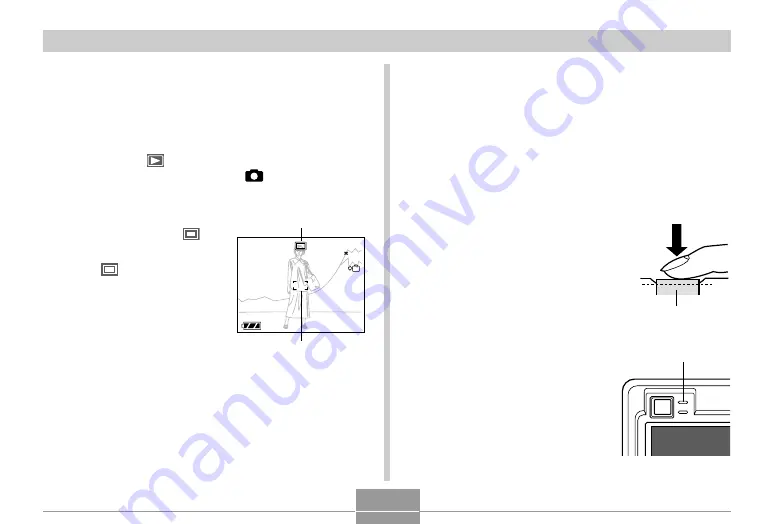
BASIC IMAGE RECORDING
51
• This causes an image or a message to appear on
the monitor screen, and then enters the currently
selected recording mode.
• If the camera is in the PLAY mode when it turns on,
the message “There are no files” will appear if you do
not have any images stored in memory yet. In
addition, the
icon will be visible at the top of the
display. If this happens, press [
] (REC) to enter
the currently selected recording mode.
2.
Change the “REC
Mode” setting to “
Snapshot”.
• The
(Snapshot
mode) icon is displayed
on the monitor screen
while the Snapshot
mode is selected.
• You can also use the
key customization
feature to assign the
mode change operation
to the cursor keys, so
the “REC Mode” setting
is changed whenever
you press the [
왗
] or [
왘
]
key (page 104).
1200
1200
1600
1600
NORMAL
NORMAL
10
10
04/
04/12
12/24
24
12
12:58
58
IN
Focus frame
Snapshot mode icon
3.
Compose the image on the monitor screen so
the main subject is within the focus frame.
• The focusing range of the camera depends on focus
mode you are using (page 68).
• You can compose images using either the monitor
screen or the optical viewfinder (page 54).
• When using the optical viewfinder to compose
images, you can use the [DISP] button to turn off the
monitor screen and conserve battery power.
4.
Press the shutter button half
way to focus the image.
• When you press the shutter
button half way, the camera’s
Auto Focus feature automatically
focuses the image, and displays
the shutter speed and aperture
values.
• You can tell whether the
image is focused by
observing the focus frame
and the green operation
lamp.
Green operation lamp
Shutter button
















































