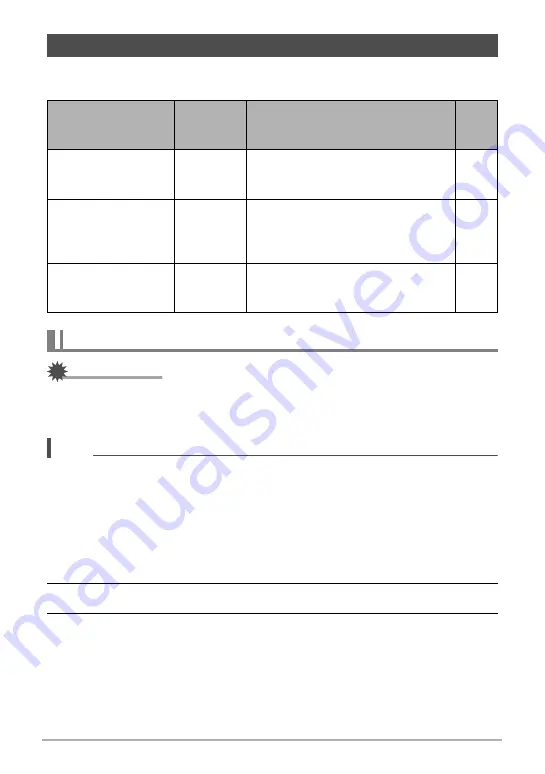
94
Using the Camera with a Computer
Install the required software in accordance with what version of the Macintosh OS
you are running and what you want to do.
IMPORTANT!
• The camera does not support operation with Mac OS X 10.0. Operation is
supported with Mac OS 10.1, 10.2, 10.3, 10.4, 10.5, 10.6, and 10.7 (using the OS
standard USB driver) only.
NOTE
• You also can use your computer’s card slot (if it has one) or a commercially
available card reader to access image files directly from the camera’s memory
card. For details, see the user documentation that comes with your computer.
.
To connect the camera to your computer and save files
1.
Turn on the camera. Next, press [SET] and then display the REC menu
(page 54) or the PLAY menu (page 70).
2.
On the “Set Up” tab, select “USB” and then press [
6
].
3.
Use [
8
] and [
2
] to select “Mass Storage”, and then press [SET].
Using the Camera with a Macintosh
When you want to do
this:
Operating
System
Version
Install this software:
See
page:
Save images to your
Macintosh and view
them there manually
OS X
Installation not required.
Save images to your
Macintosh
automatically/Manage
images
OS X
Use iPhoto, which comes bundled
with some Macintosh products.
–
Play movies
OS X
You can playback with QuickTime,
which comes bundled with your
operating system.
Connecting the Camera to Your Computer and Saving Files















































