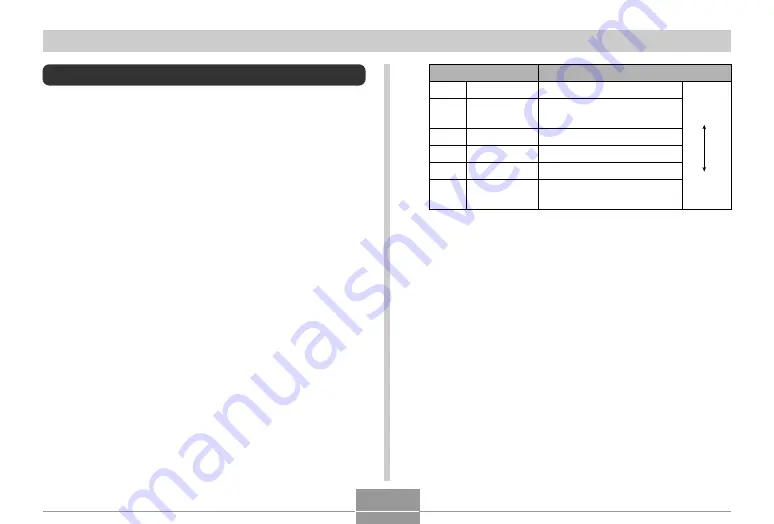
BASIC IMAGE RECORDING
77
*
“M” stands for “Mega.”
• The above print sizes are all approximate values when
printing at a resolution of 200 dpi (dots per inch). Use a
larger setting when you want to print at a higher
resolution or when you plan to produce a larger size print.
• In order to obtain the level of resolution for which your
camera is designed, recording at a maximum image size
(7M) is recommended. Use a smaller image size when
you want to conserve memory capacity.
• Selecting the “3072
×
2048 (3:2)” image size records
images with a 3:2 (horizontal:vertical) aspect ratio, which
is optimal for printing on photographic paper with an
aspect ratio of 3:2.
Print Size
A3 Print
A3 Print (3:2 horizontal-to-
vertical ratio)
A3 Print
A4 Print
3.5˝
×
5˝ Print
E-mail (optimum size when
attaching image to e-mail)
Larger
Smaller
3072
×
2304
3072
×
2048
(3:2)
2560
×
1920
2048
×
1536
1600
×
1200
640
×
480
7M
*
7M
(3:2)
5M
3M
2M
VGA
Image Size
Specifying Image Size
“Image size” is the size of the image, expressed as the
number of vertical and horizontal pixels. A “pixel” is one of
the many tiny dots that make up the image. More pixels
provide finer detail when an image is printed, but a higher
pixel count also causes the image’s file size to be larger.
You can select an image size to suit your needs for greater
detail or smaller file size.
• Note that this setting is valid for snapshots only. For
information about movie image size, see page 110.
1.
In a REC mode, press [MENU].
2.
Use [
왗
] and [
왘
] to select the “Quality” tab.
3.
Use [
왖
] and [
왔
] to select “Size”, and then
press [
왘
].
4.
Use [
왖
] and [
왔
] to select the setting you
want, and then press [SET].
• When selecting the image size, the image size value
(pixels) will alternate on the display with a
corresponding print size. The print size indicates the
optimum paper size when you print an image that is
the image size you select.
C






























