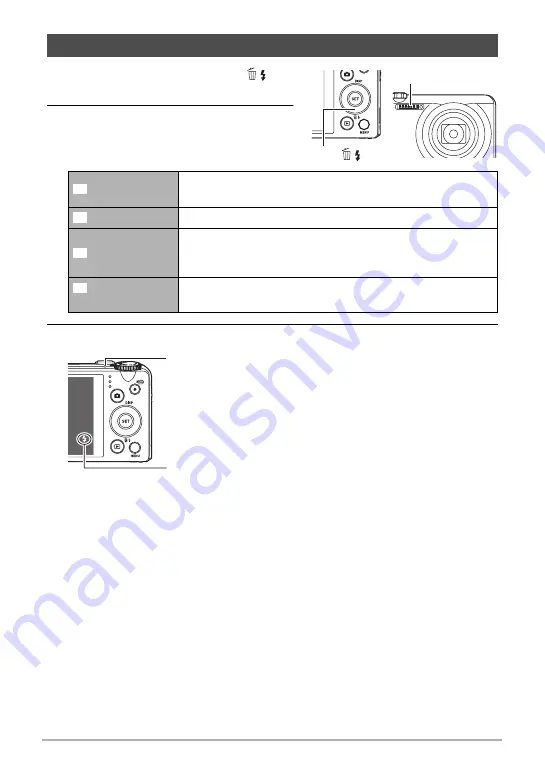
43
Snapshot Tutorial
1.
In the REC mode, press [
2
] (
)
once.
2.
Use [
4
] and [
6
] to select the flash
setting you want and then press
[SET].
3.
Press the shutter button to shoot.
• For information about Flash Range, see page 195.
Using Flash (Flash)
Auto Flash
Flash fires automatically in accordance with exposure
(amount of light and brightness) conditions.
Flash Off
Flash does not fire.
Flash On
Flash always fires. This setting can be used to brighten a
subject that normally comes out dark due to daylight or
backlight (daylight synchro flash).
Red Eye
Reduction
Flash fires automatically. This type of flash can be used to
reduce the chance of redness in the subject’s eyes.
Flash
[
2
] (
)
>
?
<
¥
Back lamp
Flashes red while the flash is charging to indicate that image
recording is disabled.
• You will not be able to take another flash snapshot until the
lamp stops flashing red, which indicates that charging is
complete.
<
indicates the flash will fire.






























