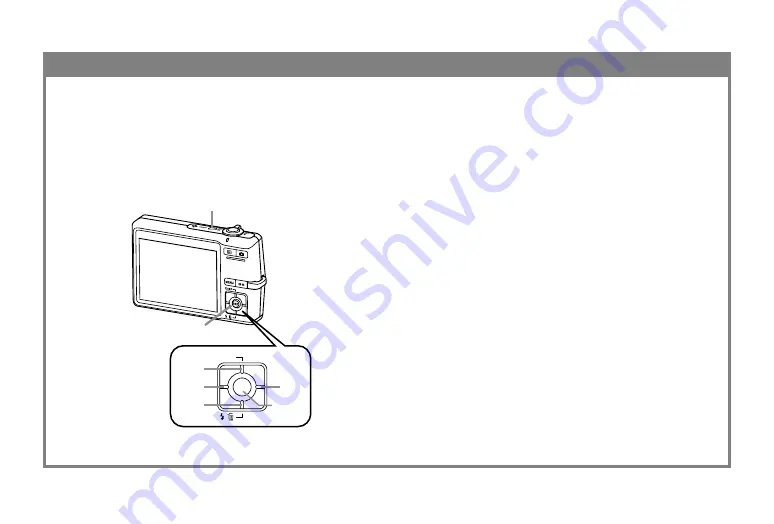
E-4
To configure display language and clock settings
1.
Press the power button to turn on the camera.
2.
Use [
왖
], [
왔
], [
왗
], and [
왘
] to select the language you
want.
3.
Press [SET] to register the language setting.
4.
Use [
왖
], [
왔
], [
왗
], and [
왘
] to select the geographical
area you want, and then press [SET].
5.
Use [
왖
] and [
왔
] to select the city you want, and then
press [SET].
6.
Use [
왖
] and [
왔
] to select the summer time (DST)
setting you want, and then press [SET].
7.
Use [
왖
] and [
왔
] to select the date format setting you
want, and then press [SET].
8.
Set the date and the time.
9.
Press [SET] to register the clock settings and exit the
setting screen.
• Be sure to configure the following settings before
using the camera to record images.
• If you make a mistake when setting the language
or clock with the following procedure, you will
need to use the camera’s menu to individually
change the language or clock settings.
DISP
SET
[
왖
]
[
왔
]
[
왗
]
[
왘
]
[SET]
2, 3, 4, 5, 6, 7, 8, 9
1





































