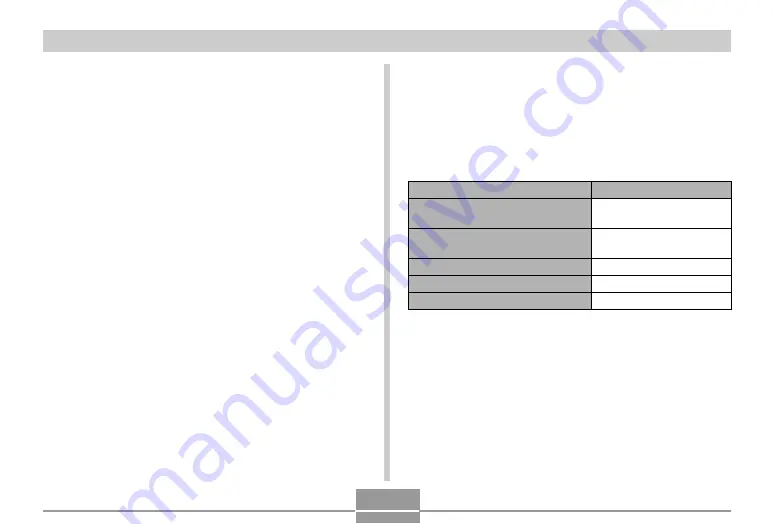
GETTING READY
36
■
Battery Life Guidelines
The battery life guideline values given below indicate the
amount of time under the conditions defined below the
table, until power automatically turns off due to battery
failure. They do not guarantee that the battery will provide
the amount of service indicated. Low temperatures and
continued use reduce battery life.
Apporoximate Battery Life
500 shots (250 minutes)
1330 shots (270 minutes)
470 minutes
220 minutes
460 minutes
Operation
Number of Shots (CIPA
Standard)
*
1
(Operating Time)
Number of Shots, Continuous
Recording
*
2
(Operating Time)
Continuous Snapshot Playback
*
3
Continuous Movie Recording
*
4
Continuous Voice Recording
*
5
■
If the camera does not work normally
This can mean there is a problem with how the battery is
loaded. Perform the following steps.
1.
Remove the battery from the camera and
check the battery contacts for dirt. If the
contacts are dirty, wipe them clean with a dry
cloth.
2.
Check to make sure that the AC adaptor’s
power cord is connected securely to the
power outlet and USB cradle.
• If the same symptoms occur again when you place
the camera on the USB cradle after taking the above
steps, contact a CASIO authorized service center.
















































