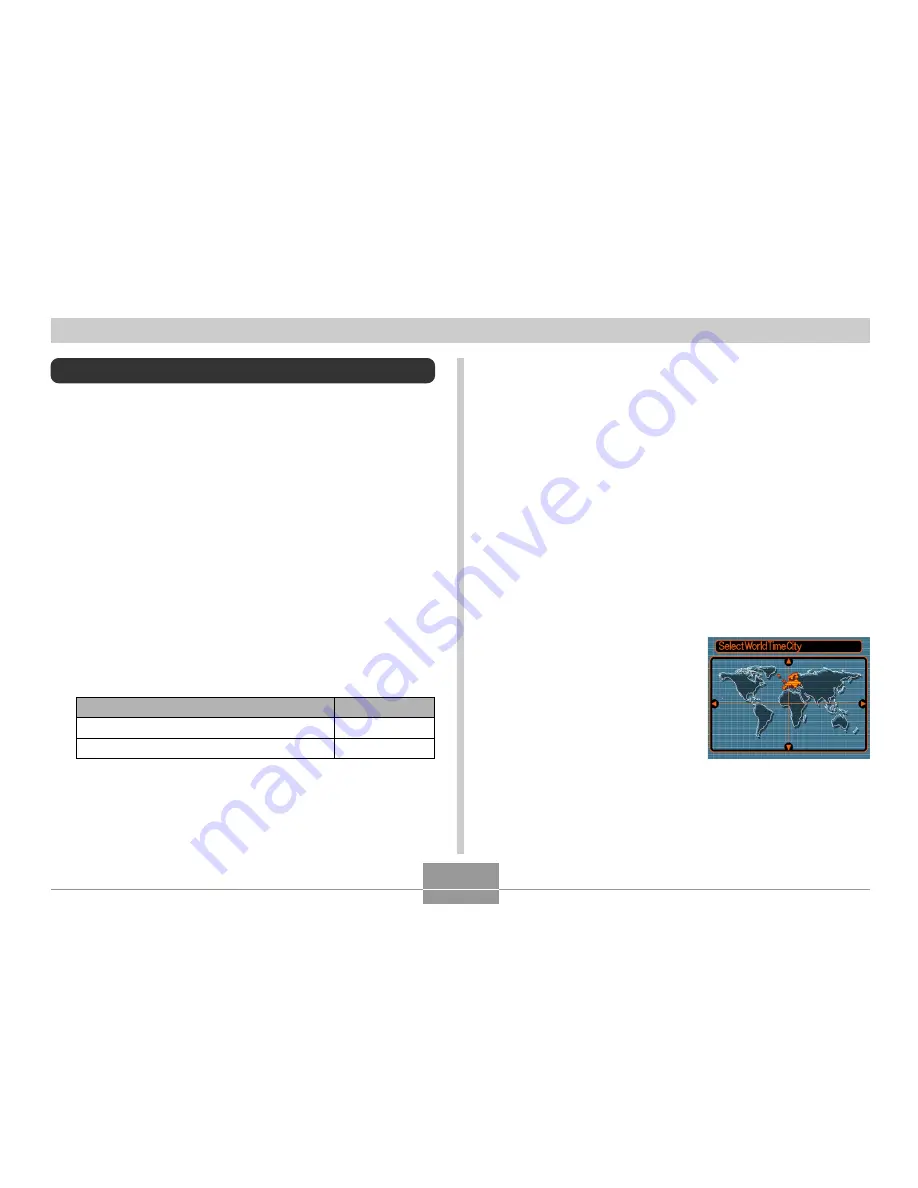
OTHER SETTINGS
114
Using World Time
You can use the World Time screen to view a time zone
that is different from the home time zone when you go on a
trip, etc. World Time can display the time in one of 162
cities in 32 time zones.
To display the World Time screen
1.
In the REC mode or the PLAY mode, press
[MENU].
2.
Select the “Set Up” tab, select “World Time”,
and then press [
왘
].
• This displays the current World Time zone.
3.
Use [
왖
] and [
왔
] to select “World”.
To configure World Time settings
1.
In the REC mode or the PLAY mode, press
[MENU].
2.
Select the “Set Up” tab, select “World Time”,
and then press [
왘
].
• This displays the current World Time zone.
3.
Use [
왖
] and [
왔
] to select “World”, and then
press [
왘
].
4.
Use [
왖
] and [
왔
] to select “City”, and then
press [
왘
].
5.
Use [
왖
], [
왔
], [
왗
], and
[
왘
] to select the
geographical area you
want, and then press
[SET].
4.
Press [SET] to exit the setting screen.
Select this:
Home
World
To do this:
Display the time in your home time zone
Display the time in a different time zone




































