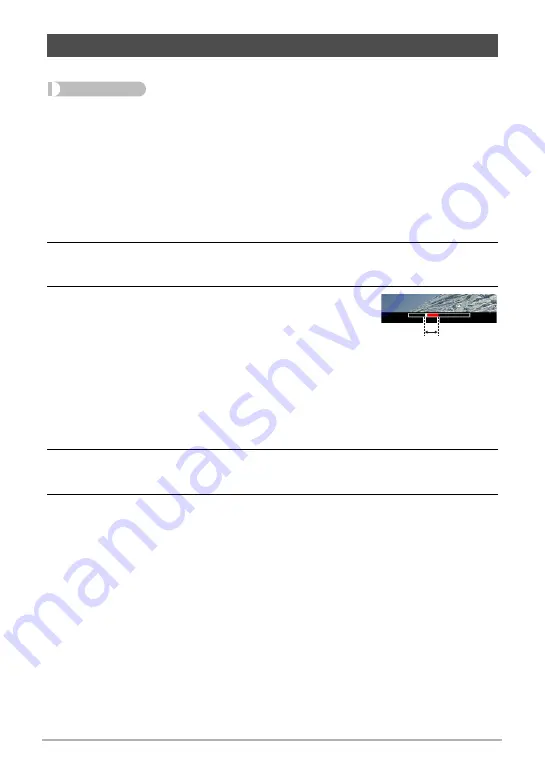
111
Dynamic Photo
Use the following procedure to insert a subject image into a snapshot or movie.
Procedure
[
p
] (PLAY)
*
[MENU]
*
PLAY Tab
*
Dynamic Photo
1.
Use [
4
] and [
6
] to select the background image you want and then
press [SET].
• Only an image that satisfies the following conditions can be used as a
background image.
– A snapshot or movie recorded with this camera or a snapshot transferred to
this camera’s memory using Photo Transport (page 128)
– A snapshot with an aspect ratio of 4:3
2.
Use [
4
] and [
6
] to select the subject image you want to insert and then
press [SET].
3.
If you are inserting a subject into a movie an
image will appear on the monitor screen
showing the approximate location of the
subject in the movie. Use [
4
] and [
6
] to shift
the location to the position you want. After you
are finished, press [SET].
• When you insert a subject into a movie, the parts of the movie before and after
the insert location are trimmed off. Only the part of the movie that includes the
insert location is saved as the final Dynamic Photo.
• If you are inserting a subject into a snapshot, skip directly to step 4.
4.
Use the zoom controller to adjust the size of the subject and use [
8
],
[
2
], [
4
], and [
6
] to adjust its position.
5.
When everything is the way you want, press [SET].
This inserts the subject into another image and creates a Dynamic Photo.
• Inserting an animated subject into a snapshot will save a Dynamic Photo that
consists of 20 still images of 2M size or smaller.
• Inserting a stationary subject into a snapshot will save a single still image of 6M
size or smaller.
• Inserting a subject into a movie will save the Dynamic Photo as a movie file.
Inserting a Subject into a Snapshot or Movie (Dynamic Photo)
Insert location
















































