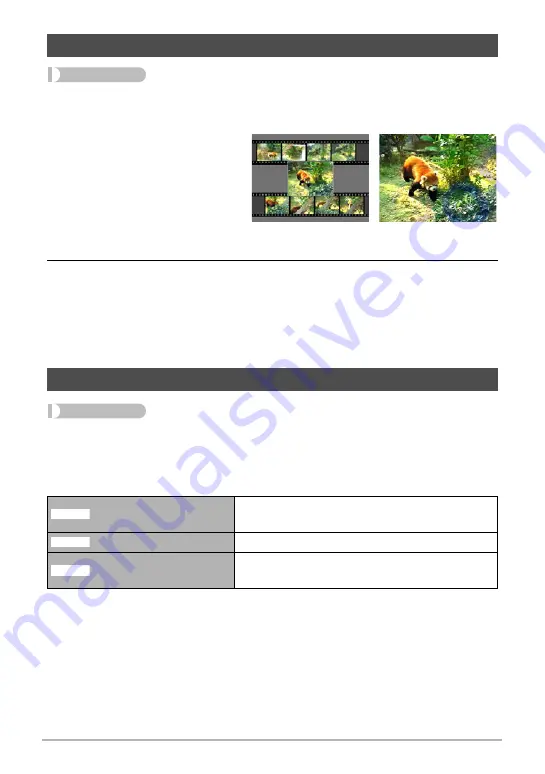
84
Other Playback Functions (PLAY)
Procedure
[
p
] (PLAY)
*
Movie Screen to be Used
*
[MENU]
*
PLAY Tab
*
MOTION PRINT
1.
Use [
4
] and [
6
] to scroll
through the movie frames
and display the one you
want to use as the image
of the MOTION PRINT
image.
Holding down [
4
] or [
6
]
scrolls at high speed.
2.
Use [
8
] and [
2
] to select either “9 frames” or “1 frame” and then
press [SET].
• When “9 frames” is selected, the frame you select in step 1 will be in the center
of the MOTION PRINT image.
• Only the frames of movies recorded on this camera can be used in a MOTION
PRINT image.
Procedure
[
p
] (PLAY)
*
Movie Screen of Movie to be Edited
*
[MENU]
*
PLAY Tab
*
Movie Editing
The Movie Editing feature lets you use one of the following procedures to edit out a
specific part of a movie.
Creating a Snapshot of Movie Frames (MOTION PRINT)
Editing a Movie on the Camera (Movie Editing)
Cut (To-Point Cut)
Cuts everything from the beginning of the movie
up to the current location.
Cut (Point-To-Point Cut)
Cuts everything between two points.
Cut (From-Point Cut)
Cuts everything from the current location to the
end of the movie.
9 frames
1 frame
}
~
¡
















































