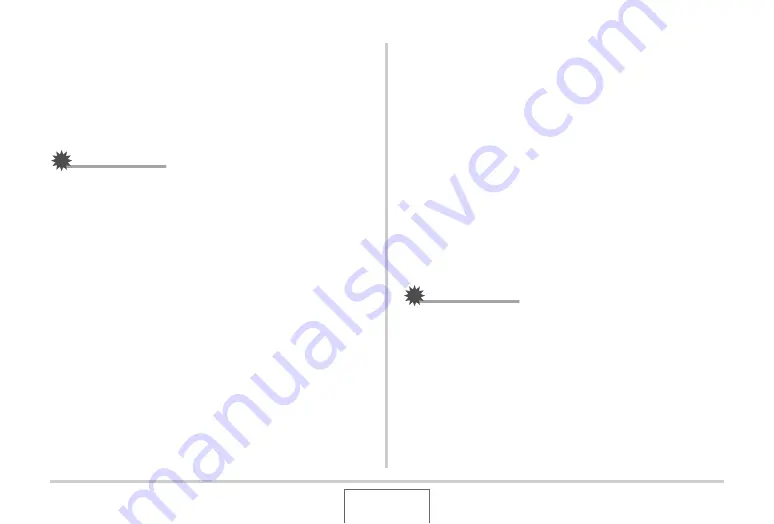
229
USING THE CAMERA
W
ITH A COMPUTER
6.
Follow the instructions that appear on the
display to transfer a capture of the selected
area to the camera.
•
The image transfer method and detailed image settings
u
sed depend on the Photo Transport settings. For details,
see Photo Transport help (page 229).
IMPORTANT!
•
The transfer operation con
v
erts screen capt
u
res to JPEG
format.
■
Photo Transport Setup and Help
Clicking the Settings
bu
tton
w
ill display a dialog
b
ox that yo
u
can
u
se to config
u
re image transfer settings, to specify the transfer
method, etc. For detailed information a
b
o
u
t the set
u
p,
operational proced
u
res, and tro
ub
leshooting, click the Help
bu
tton.
Viewing User Documentation (PDF Files)
1.
Start up your computer, and place the bundled
CD-ROM into its CD-ROM drive.
•
Normally, this sho
u
ld ca
u
se the men
u
screen to appear
a
u
tomatically. If yo
u
r comp
u
ter does not display the men
u
screen a
u
tomatically, na
v
igate to the CD-ROM on yo
u
r
comp
u
ter and then do
ub
le-click the “A
u
toMen
u
.exe” file.
2.
On the menu screen, click the “Language”
down arrow button and then select the
language you want.
3.
Click “Manual” to select it and then click
“Camera”.
IMPORTANT!
•
Yo
u
m
u
st ha
v
e Ado
b
e Reader or Ado
b
e Acro
b
at Reader
installed on yo
u
r comp
u
ter in order to
v
ie
w
the contents of
a PDF file. If yo
u
do not already ha
v
e Ado
b
e Reader or
Ado
b
e Acro
b
at Reader installed, install Ado
b
e Reader from
the
bu
ndled CD-ROM.






























