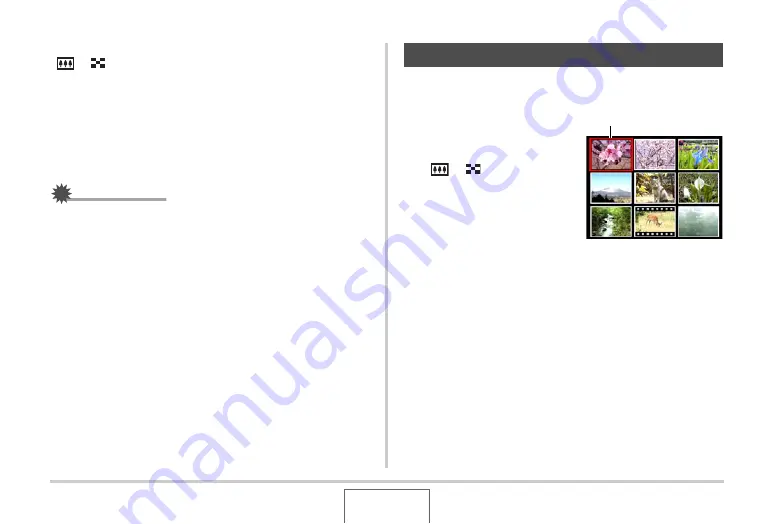
170
VIEWING SNAPSHOTS AND MOVIES
To zoom back out, slide the zoom controller towards
[
] (
).
•
If display indicators are turned on, an indicator in the lower
right corner of the monitor screen shows what part of the
zoomed image is currently displayed.
To return to image to normal size
Press [MENU].
IMPORTANT!
•
Depending on the image size, some images may not be
able to be zoomed to the full 8 times normal size.
You can use the procedure below to display a screen that shows
9 images.
1.
In the PLAY mode,
slide the zoom
controller towards
[
]
(
).
This displays the 9-image
screen with a selection
boundary around the last
image that was on the
monitor screen.
2.
Select the image you want.
•
Use [
W
] and [
X
] to scroll between 9-image screens.
•
To view the full-screen version of a particular image, use
[
S
], [
T
], [
W
], and [
X
] to move the selection boundary to it
and then press [SET].
Using the 9-image Screen
Selection Boundary
















































