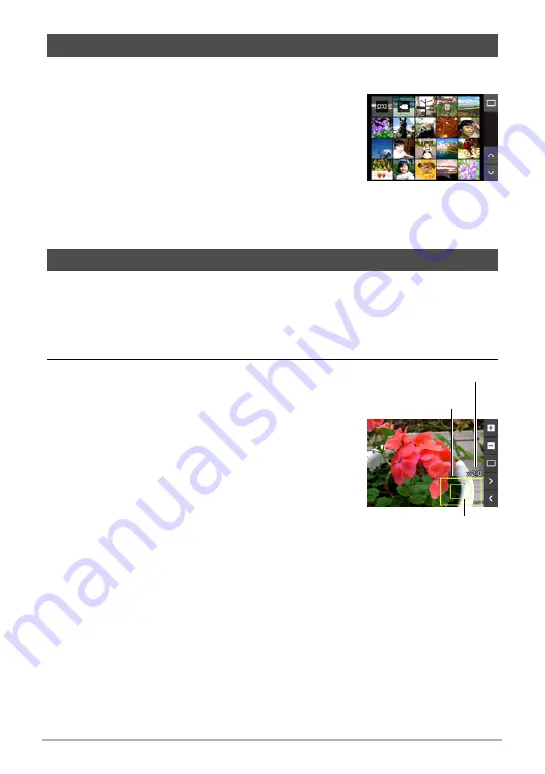
72
Viewing Snapshots and Movies
The image menu shows multiple images on a single screen.
1.
In the PLAY mode, touch “
]
”.
This displays the image menu.
• Touch “
û
” or “
ü
” or drag upwards or
downwards to scroll to the next page of images.
• To view the normal (single image) display mode,
touch the image your want to view or touch “
ë
”.
• In the case of a movie, the first image in the
movie is displayed.
• A question mark (?) will be displayed for images
that cannot be displayed for some reason.
Snapshots can be zoomed on the monitor screen up to 8X.
• The actual available zoom factors depend on the size of the original image.
1.
In the PLAY mode, touch “
ú
” or “
õ
” or drag left or right to display the
image you want to view.
2.
Spread your thumb and forefinger (page 17)
on the displayed image to enlarge it.
• Dragging an enlarged screen image will change
the part of the image that is displayed.
• Squeezing your thumb and forefinger (page 17)
on the displayed image will reduce it in size.
– When monitor screen contents are turned on, a
graphic in the lower right corner of the screen
shows what part of the zoomed image is
currently displayed.
• Touching “
ú
” or “
õ
” while an enlarged image is
displayed will scroll to the next sequential image
while maintaining the current zoom factor.
• To return to normal (single image) display, touch
“
ë
”.
Viewing the Image Menu
Zooming an On-screen Image
Image area
Current display area
Zoom factor






























